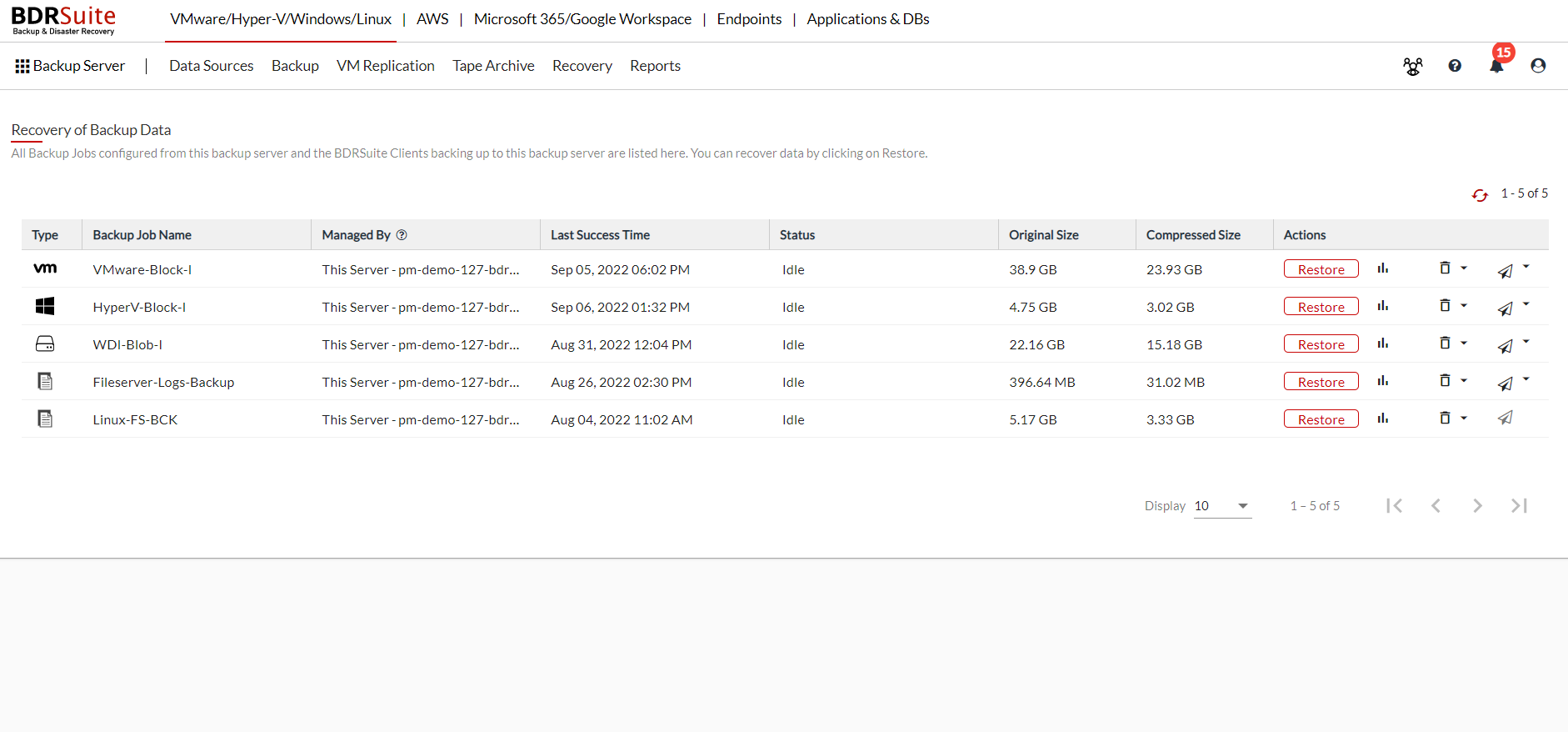Restore Backup Data
With the aim of providing diverse recovery options for different scenarios, BDRSuite allows you to restore your backup data from the BDRSuite Backup Server;
Navigate to 'Recovery->Restore Backup Data. You will be viewing a list of backups configured in the BDRSuite Backup Server.
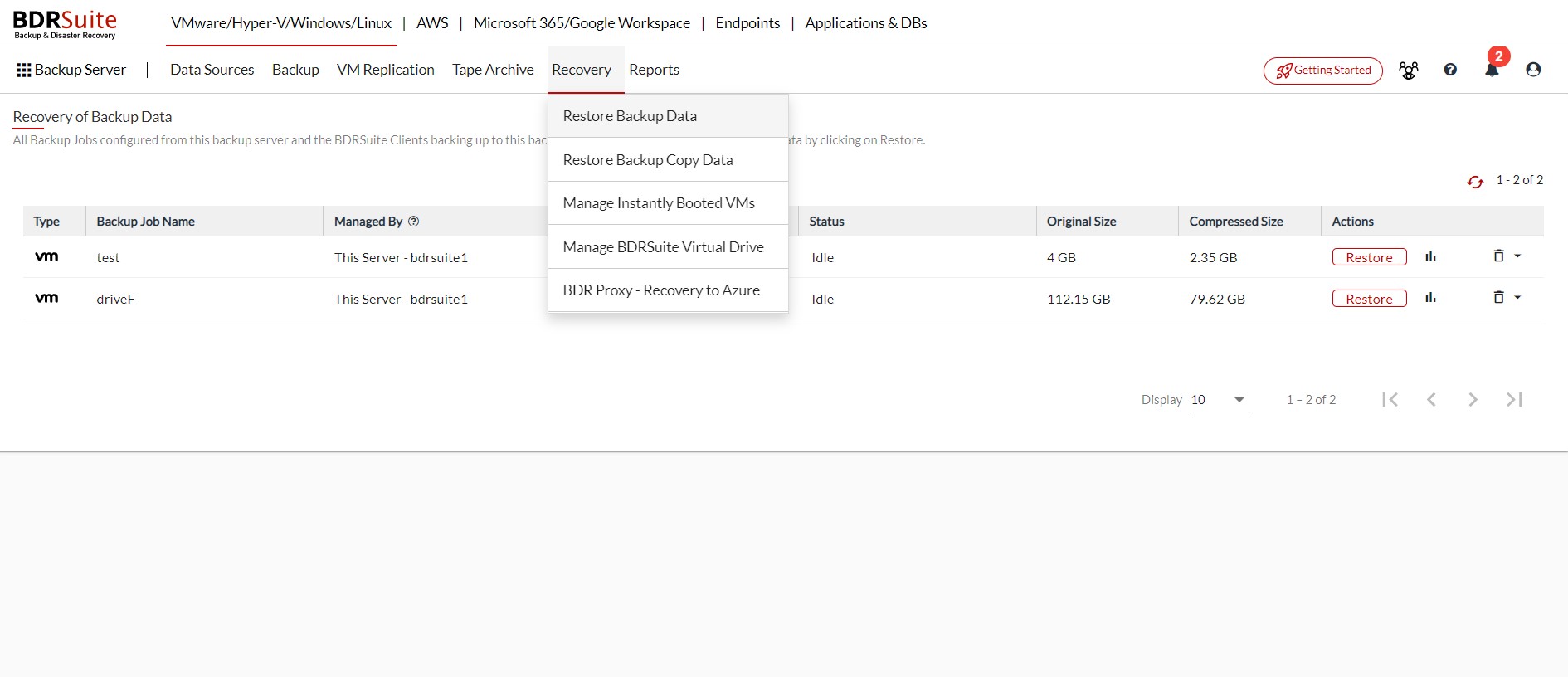
Restore Report
Click on the restore report icon and If already a restore has been performed the report for the same will be available, Else, after the first time restore is complete the report will be available.
Delete
- Persistent Boot delete - Persistent data can be restored using restore options if needed. The Persistent data is indicated with a (+P) sign alongside time-stamps of backup versions. Such persistent data can be deleted using the 'Persistent boot delete' option. The option lets you choose the time-stamp of persistent data to be deleted. Confirm the deletion by selecting the check-box 'Are you sure you want to delete the selected version related persistent boot data from the repository location permanently?’ to proceed with the deletion process.
|
- Full Backup Delete - Delete the latest full backup.
Using 'Delete Full Backup Data' option, you can remove unwanted older full backups from your backup repository.
Note: You will not be permitted to delete the latest full backup. However, you can delete all other previous full backups by clicking delete icon alongside the respective full backup timestamp.
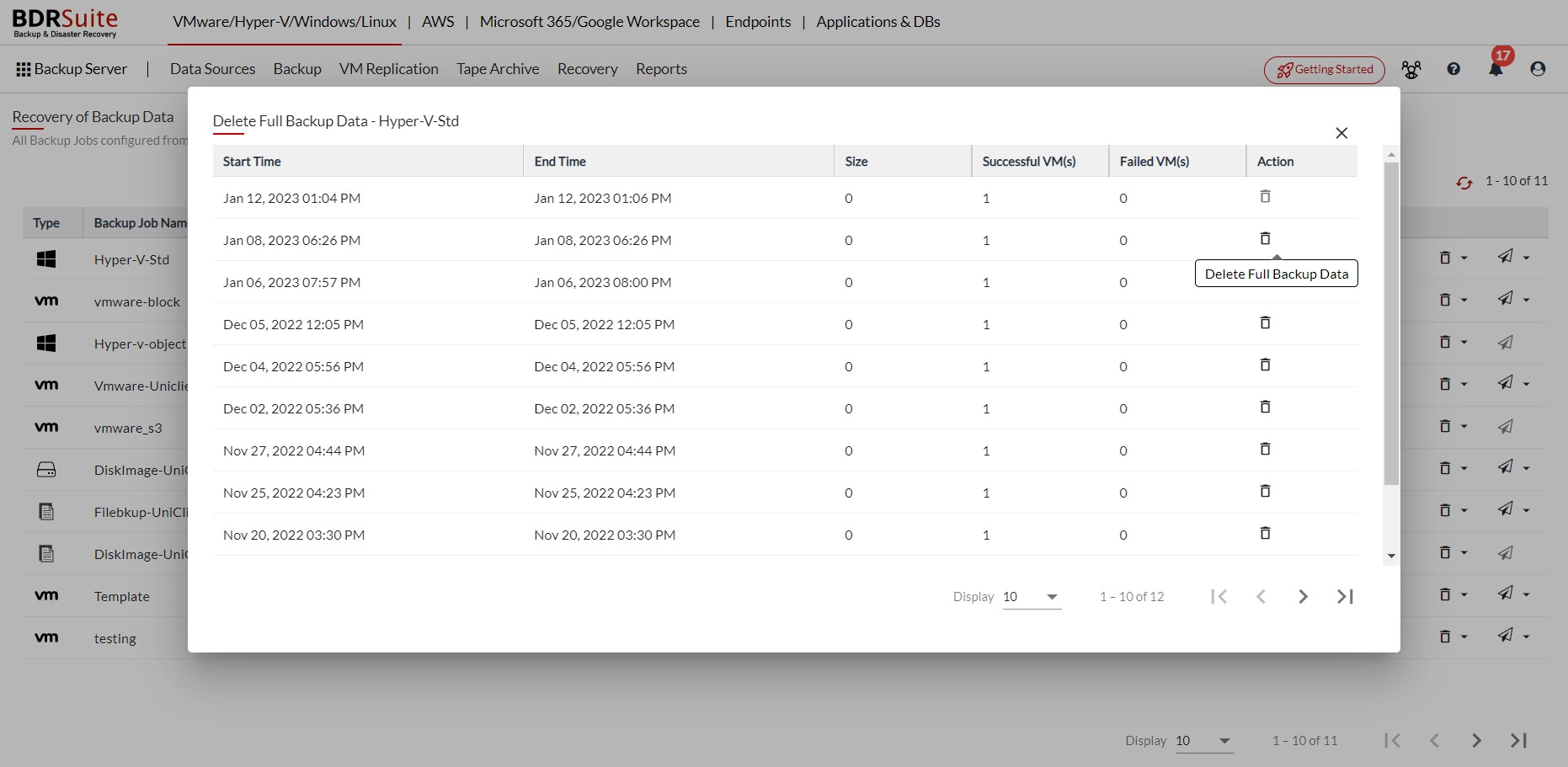
- Delete - Delete the backup entry and data from the server.
Offsite Replication
If there is an offsite copy enabled then you can find the added offsite replication icon on the Recovery of Backup Data's page which is as follows clicking on which you can perform 'Schedule Replication now' action;