Download Disks
Download option allows you to download backup data to multiple virtual machine file formats such as VHD, VMDK, VHDX, Flat-VMDK, and RAW.
These virtual file formats can be used to perform Cross-Hypervisor migration (V2V) or Cross-Platform migration (V2P) of your backup VMware/Hyper-V/Windows Disk Image VM(s)/Host(s).
Step 1: Choose the Host and Restore Type
Choose a Host that you wish to restore.
Now, select the Download VMs and Disks/ Disks option and click Next.
Step 2: Choose the Restore point
Select a restore point to restore the backup data. BDRSuite Backup Server retains the restore points as per the retention policy you have selected for the backup job.
Full backup and Incremental backup restore points are viewed in the dropdown box structure.
Each incremental restore point is a virtual full backup that makes full data recovery possible in each step. This makes the restoration process easier without having to recover a full backup and all the previous increments.
If the restore point is denoted with symbols (d), (w), (m), (+P) at the end, it indicates the following:
Daily Merge (d)
Weekly Merge (w)
Monthly Merge (m)
Persistent boot changes (+P)
Daily, Weekly, and Monthly merges take place based on the retention policies you have configured.
If you select Restore version time-stamp with (+P), then you have enabled the option to ’Include persistent boot changes during restore’ option that includes the changes you performed in the VM/Host during the instant boot restore process.
Step 3: Select Disk(s) to Download
Select the disks you want to restore, by expanding the Host tree.
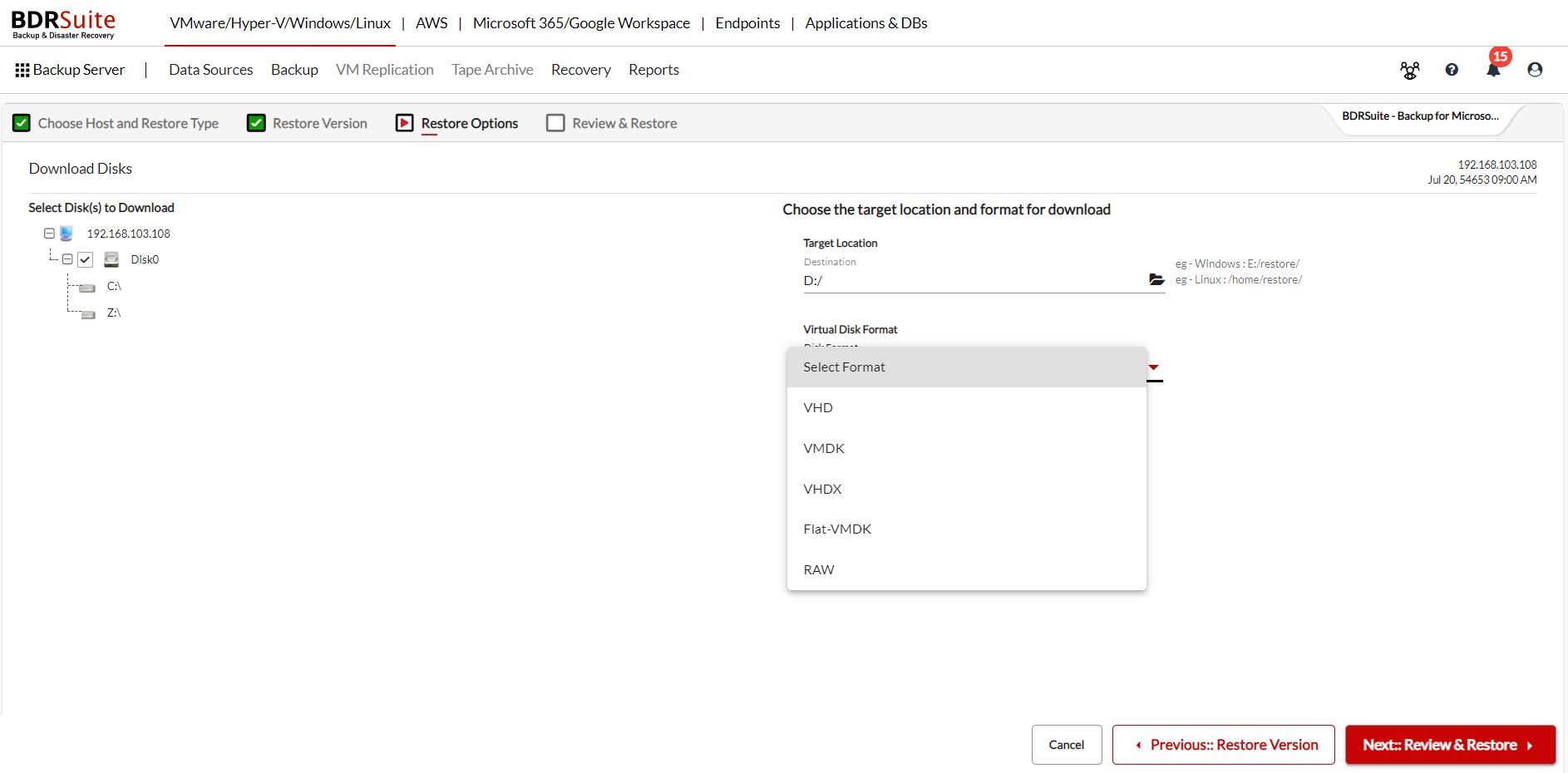
Step 4: Configure the Restore options
Choose the target location to download the backed-up VM/ Disk data. You can download the data to the local drive, or any network shared drive mapped to the BDRSuite Backup Server.
- Select any of the following Virtual File formats to download the backup from the dropdown;
- VHD
VMDK
VHDX
Flat-VMDK
RAW
Step 5: Review & Restore
Review the recovery configuration you have selected and click on Restore to start downloading the backup data in desired virtual file format.
On successful recovery, you can find the downloaded disk on the specified location. Then, Navigate to the Recovery tab, click on the report icon next to the backup job you have restored, and choose Restore Report to view the recovery details.
PreviousNext