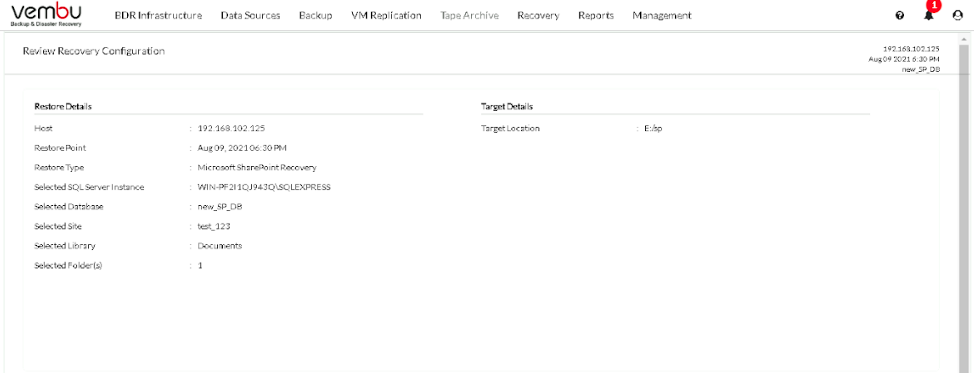Microsoft SharePoint Recovery
The Microsoft SharePoint Server can be granularly restored directly from the BDRSuite Backup Server.
You can click on the Recovery tab in the BDRSuite Backup Servers home screen and select Restore Backup Data. All the backup jobs will be listed from which you can choose the one to be recovered and click on the restore icon of the respective job.
Different types of recovery options will be available from which you can choose the one suiting your requirement.
Step 1: Choose Host and Restore Type
Choose the host from the list of backed-up hosts available on the left side of the screen and choose what type of restore you want to perform. In this case, choose Microsoft SharePoint Recovery.
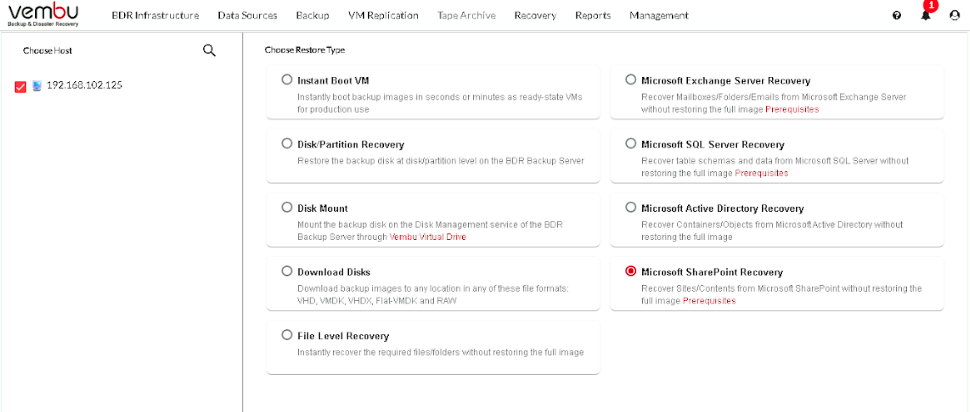
Step 2: Choose the Restore Version
You can select the restore point which will be available to you depending on the retention policy you used during configuration. Based on the requirement choose a restore point.
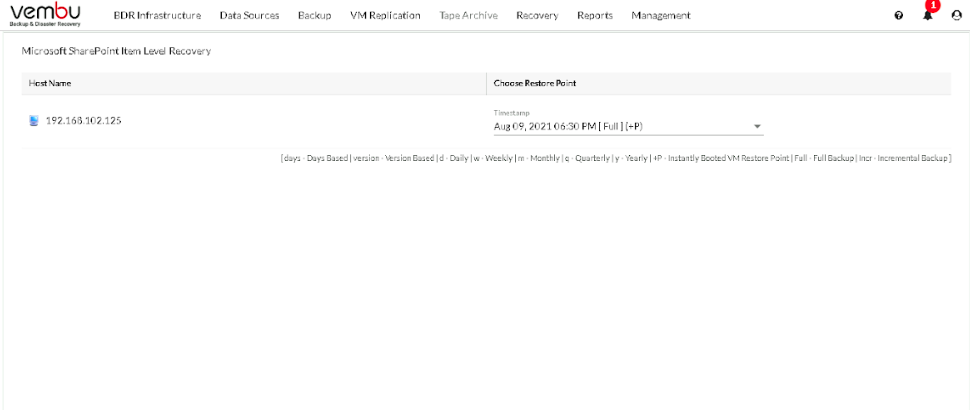 Step 3:
Step 3:
You need to choose the SQL Server Instance from the drop-down menu.
choose between the current account or use the following account by giving the credential details below to authenticate the Window Server.
Next, you need to authenticate the SQL Server Instance. You can either use the Window Server account or the following account by providing the credential details.
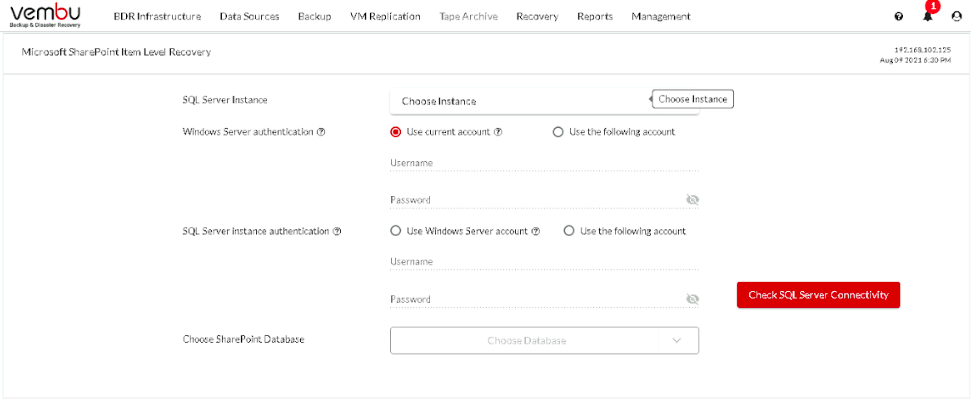
A list of the Local Server and Remote Server will be shown when you click on the drop-down menu for selecting SQL Server Instances from which you can choose.
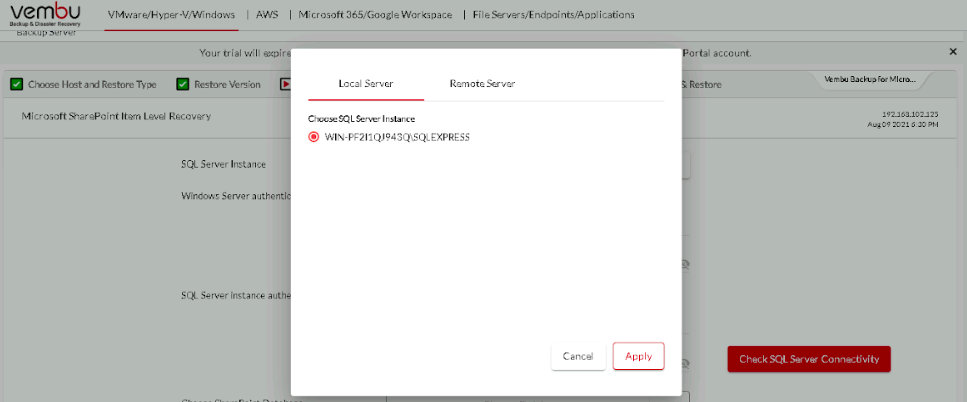
Choose the SharePoint Database by clicking on the drop-down menu.
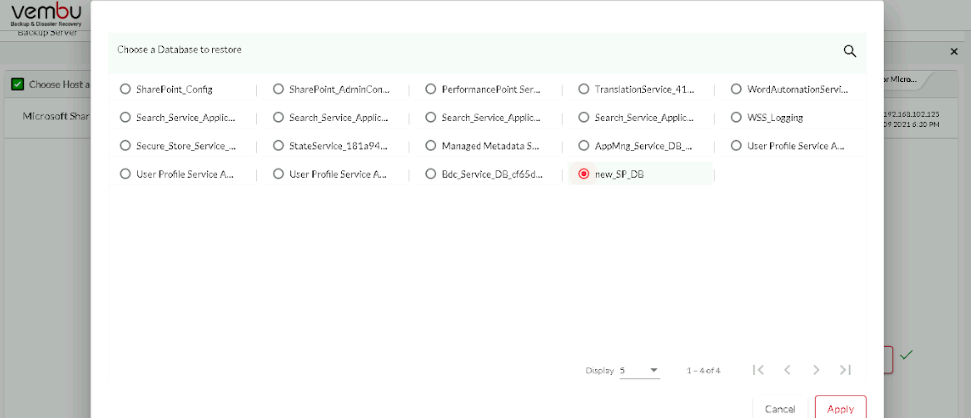
The disk with the chosen Database will be mounted for the SharePoint data restore process.
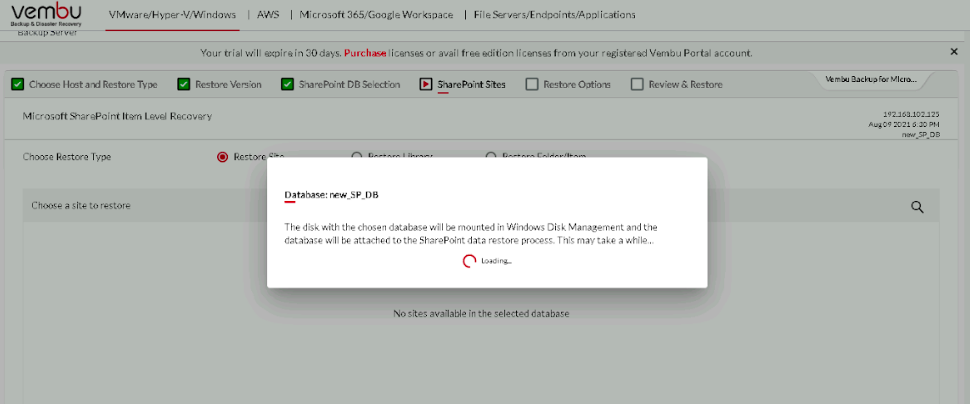
Step 4: Choose Restore Type
You can choose from the following options;
- Restore Site
- Restore Library
- Restore Folder/Item
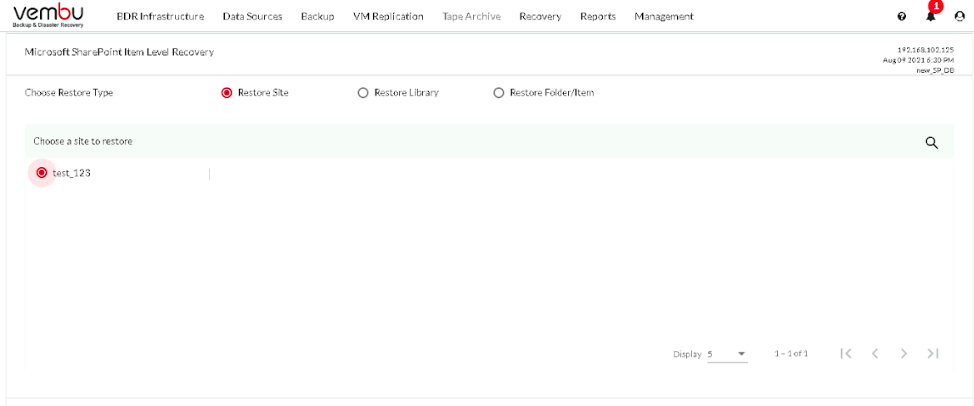
Restore Site
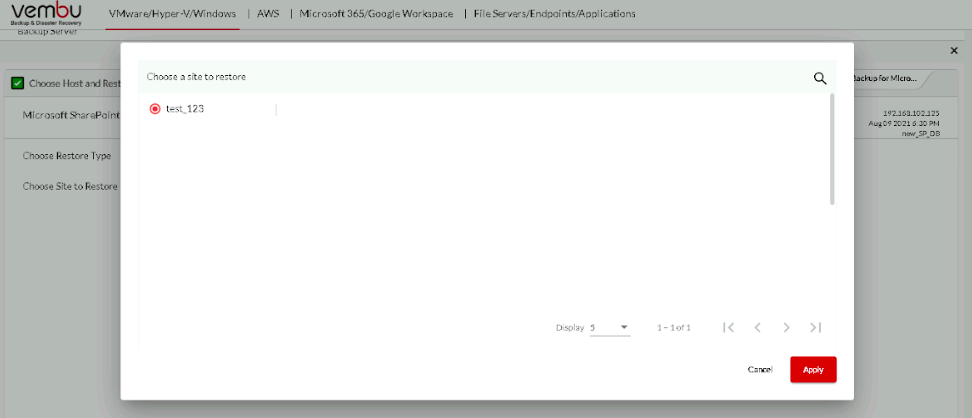 Restore Library
Restore Library
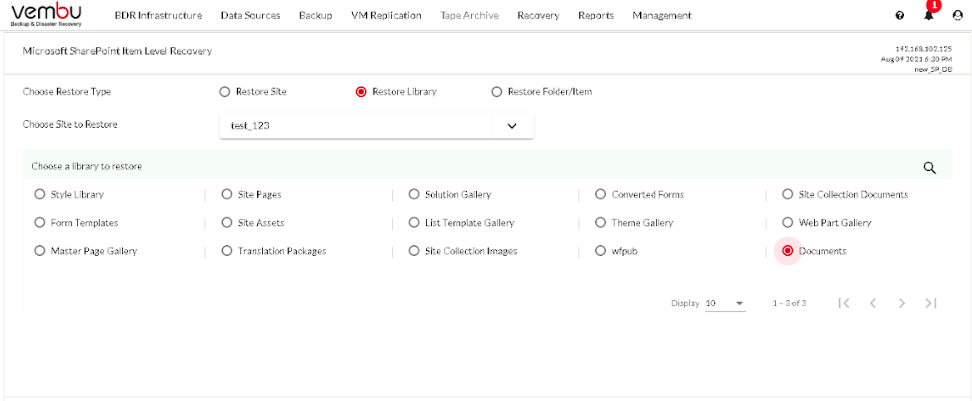
Restore Folder/Item
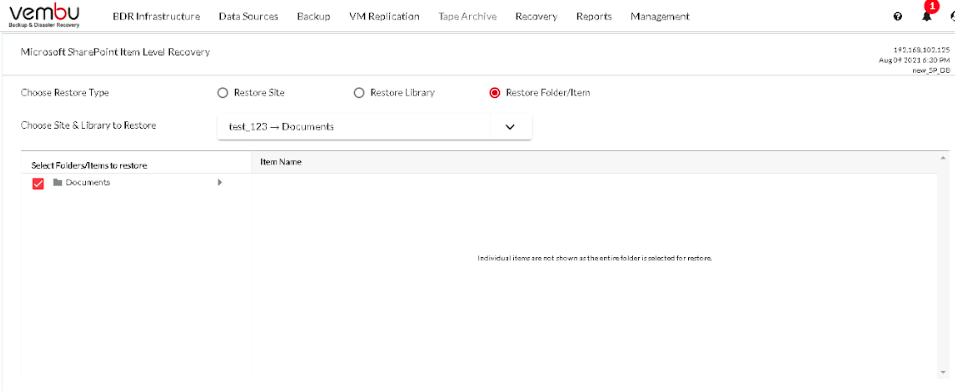
Step 5: Restore Options
You can either perform the Download of recovered data or Export it to SharePoint Server
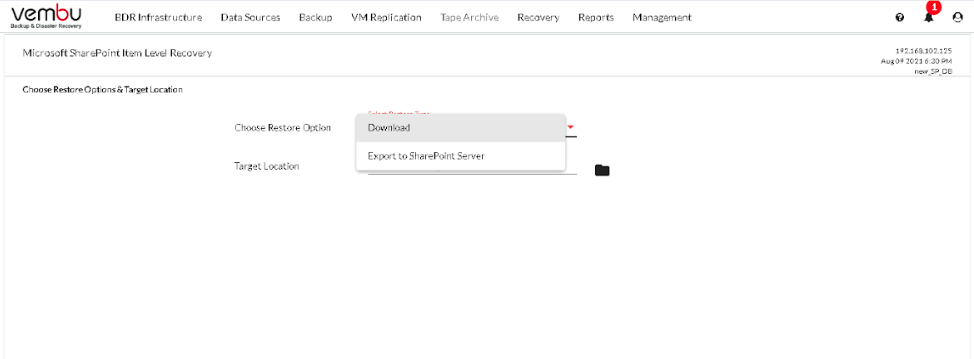
If you choose to Export to SharePoint Server then you need to enter the SharePoint URL, Username, Password along with the location of the Target site and library. You can also check the connectivity of the SharePoint Server.
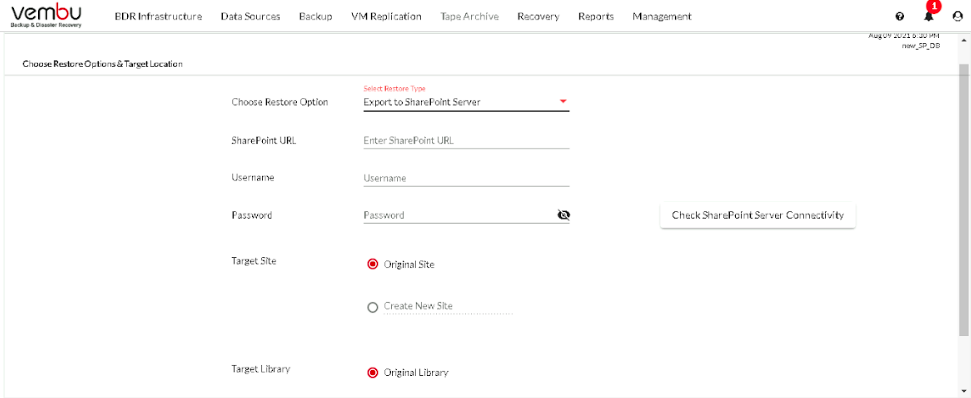 Step 6: Review & Restore
Step 6: Review & Restore
Review the configurations and click on Restore.