Instance Recovery
With Instance Recovery, you can recover the entire backed-up instance along with all the volumes, instance configuration, and user data. You can also configure EBS volumes of the backed-up instances for restore, in terms of Type, Capacity, and Device.
When performing Instance Recovery, BDRSuite Backup for AWS creates and registers a new AMI image from the snapshot i.e., from the selected restore point. This image is used to start the Recovery Instance. You can choose to deregister the AMI image after recovery or retain it for future usage.
- To restore instances from your backup data, click on the Restore icon in the Recovery Tab, and from the window that appears select Instance Recovery.
1. Select the restore point from which you want to restore the instance by selecting from the Restore Point drop-down box. All the restore points of this backup job according to the retention policy you have configured will be available.
2. Choose an instance: From the backed-up instances available in this backup job, choose the EC2 instance to be restored.
3. Launch from - By default it will be Snapshots.
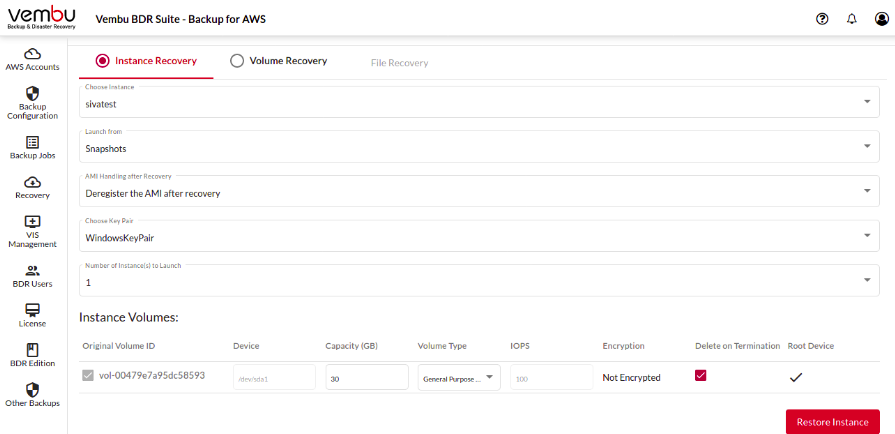
4. AMI Handling after Recovery
During recovery, a new AMI image will be registered to launch the backup instance. You can define the AMI Image handling after recovery as follows:
Deregister the AMI after recovery– The image will be used for recovery and automatically deregistered after restore. No images will be available after recovery.
Leave the AMI registered after recovery– AMI Image will not be deregistered after recovery. This is useful if you want to use this restored image to create similar instances in the future.
5. Choose KeyPair for the selected instance to perform the restoration.
6. Number of Instances to Launch: You can restore multiple instances (up to 10) from the same backup data.
7. Instance Volumes: All the volumes available in the backup instance will be listed. You can choose to restore all the volumes or select only certain volumes to restore.
Apart from selecting volumes, you can configure the following recovery settings:
Device - The device in the target instance where the volume needs to be attached.
Capacity - Capacity of the restored volume in GBs.
Volume Type - Restore the volume in the required type. You can select from:
General Purpose SSD (gp2)
Provisioned IOPS SSD (io1)
Cold HDD (sc1)
Throughput Optimised (HDD)
Magnet
IOPS - Required IOPS for the recovered volume.
Encryption status - This shows whether the backed-up volume is encrypted.
Delete on Termination - You can choose to automatically delete this volume after terminating the recovered instance.
Root Device - The OS volume that is required to boot the instance. This volume cannot be excluded from recovery. The Root Device is shown as a tick mark in the Root Device column.
Once you have reviewed your recovery configuration, you can click on Restore Instance.