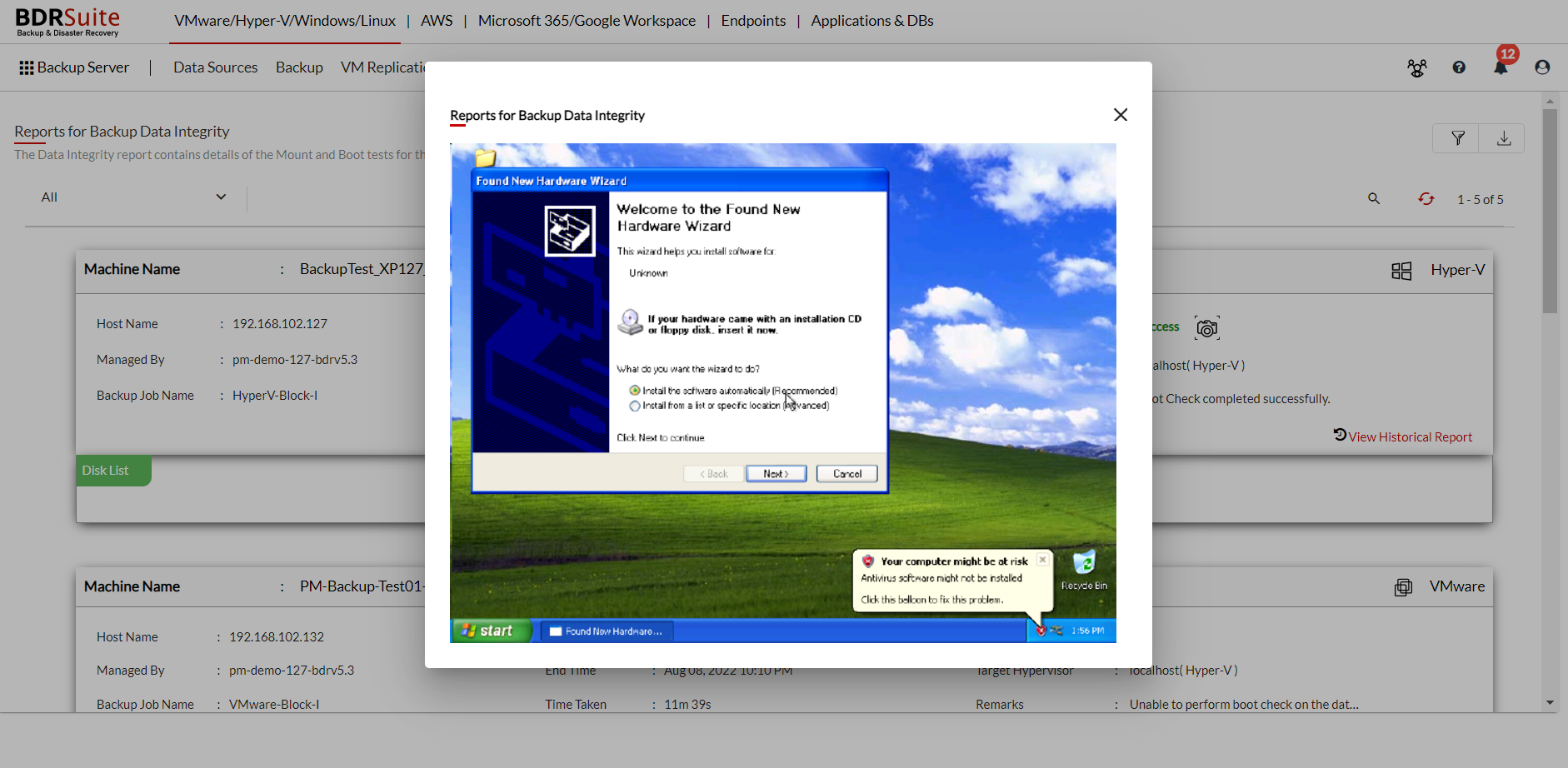Data Integrity Check for Backup
BDRSuite Backup Server can perform regular health checkups for your backup data. In the machine where the BDRSuite Backup Server is installed, the following conditions are to be met;
- The Hyper-V role must be enabled in the Windows machine where the BDRSuite Backup Server is installed.
- The KVM must be installed in the Linux machine where the BDRSuite Backup Server is installed.
- You need have a ESXi/vCenter Server.
If you cannot meet any of the first two conditions then you can use the ESXi/vCenter Server (Local & Remote) and enable the data integrity feature.
Once you enable the Data Integrity option the system will run mount check, boot check and heartbeat check on the last successful incremental of your backup data in a sequence. This verification is carried out for every 24 hours/1 Day (This default value can be modified by the user). The verified status result will be downloaded to the local repository and shared to the user in the screen shot representation of the boot screen.
|
Mount Check
This verifies the mount status of your backup data, by auto-mounting each backed up disk to disk management and updates the result.
Mount Check is applicable only for Windows servers. Mount check will fail for Non Windows OS Disk and Dynamic Disk |
Boot Check
This verifies the boot status of your backup data by auto-booting backed up data in Hyper-V Manager(On Windows Server) or KVM(On Linux Server) or VMware ESXi/vCenter server and updates the result.
The boot check is applicable only for backups containing OS partitions. |
Target Hypervisor
VMware
If you want to use VMware ESXi/vCenter Server to enable the BDRSuite Backup Server to perform the boot check then you can choose VMware to be your target hypervisor.
|
- Target ESXi/vCenter : Select/add the ESXi/vCenter server.
- Target Datastore : Choose the target datastore.
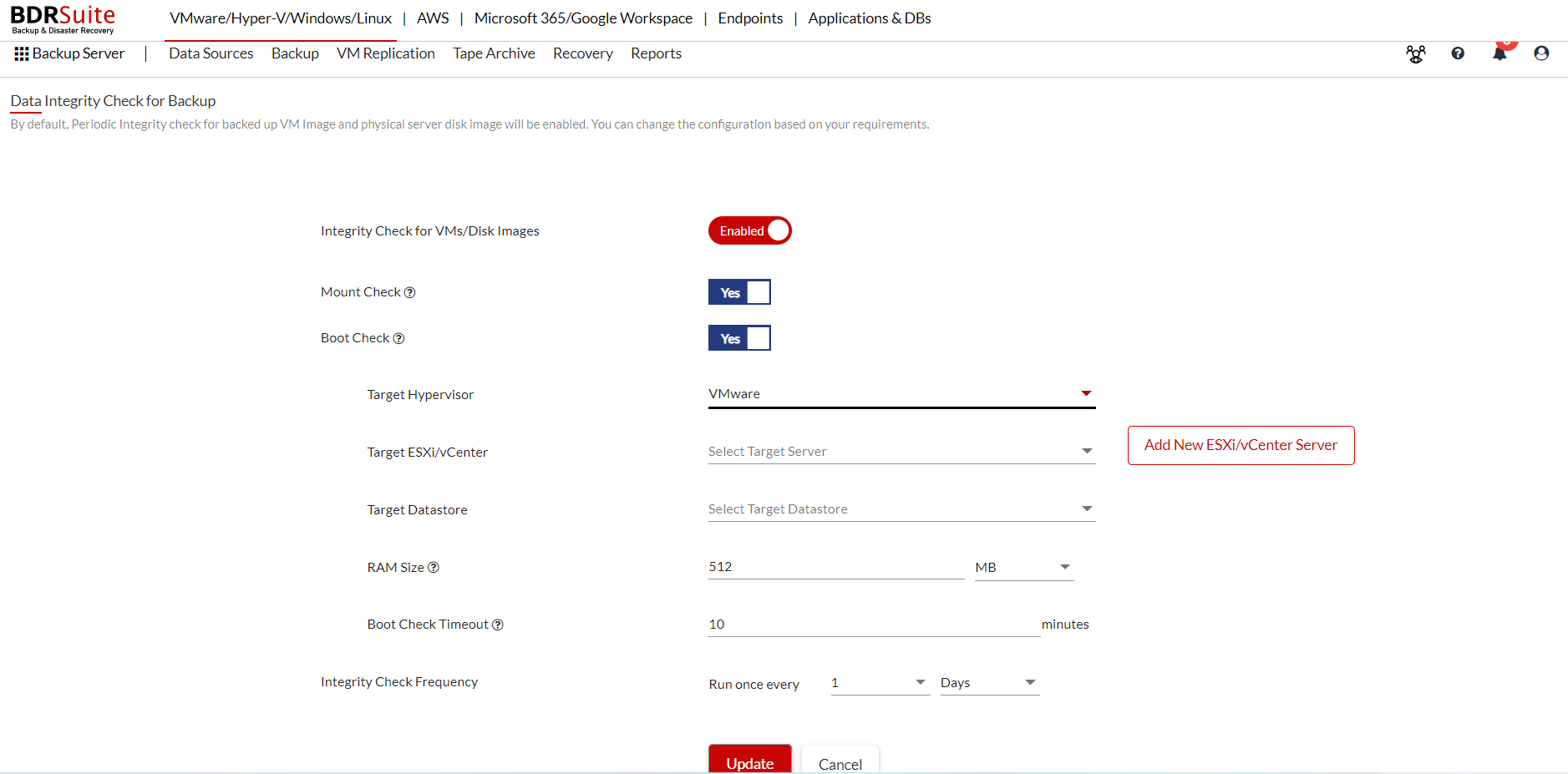
Hyper-V
If you want to use Hyper -V role enabled in the machine running BDRSuite Backup Server to enable it perform the boot check then you can choose Hyper-V to be your target hypervisor.
If you choose Hyper -V then make sure the Hyper - V role is enabled on the BDRSuite Backup Server machine to perform the boot check. Remote Hyper - V host is not supported for boot check. |
Target Host/Server
The IP address of the BDRSuite Backup Server machine will be by default taken.
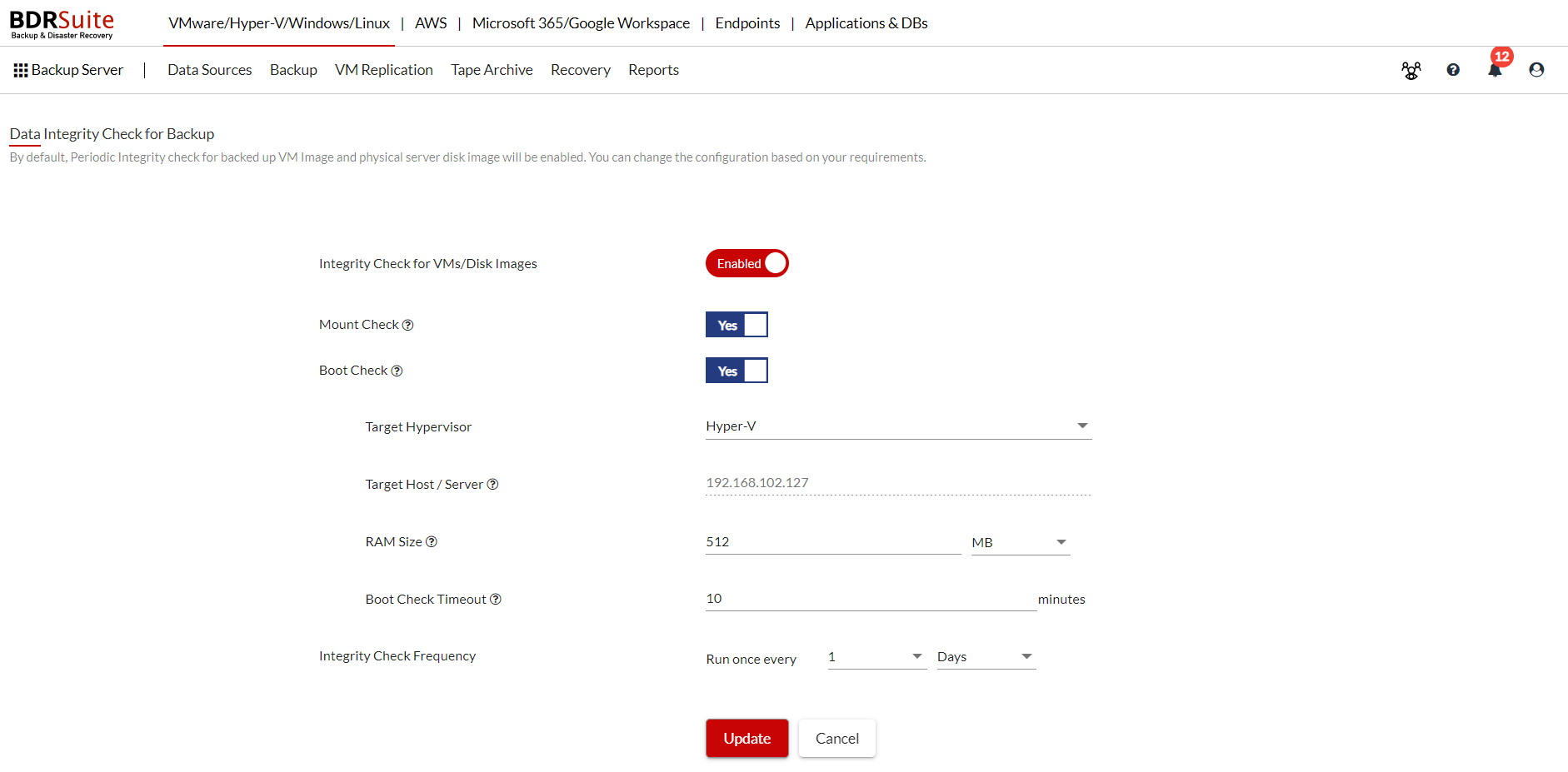
RAM Size
The value defines the RAM size to be allocated for the VM created during boot check.
Boot Check Timeout
The value defines the timeout period to check the Boot Status of a backup job.
|
Integrity Check Frequency
The value defines the time interval between consecutive Integrity Check operations.
Once you have it updated, as per the frequency chosen, the integrity check will be done for your VM/Image level backups and the screen shot of the boot screen can be found in the Data Integrity Reports section. If you have enabled email notifications then you will receive the same to your email as well.