Backup Proxy for VMware
A backup proxy is nothing but a VM client that can be set up in order to provide load balancing in huge organisations that get to deal with quite a large number of VMware hosts/virtual machines. This proxy has to be connected to the centralised BDRSuite Backup server.
A backup proxy acts as an intermediary component between the backup server and the source ESXi/ vCenter in managing the jobs. A backup proxy processes the data from the source and delivers it to the backup server, while the backup server administers the data from the proxy servers and writes the data to the backup repository.
Adding VMware Backup Proxy
To set up a backup proxy server, go to Data Sources > Add VMware vSphere > Backup Proxy for VMware.
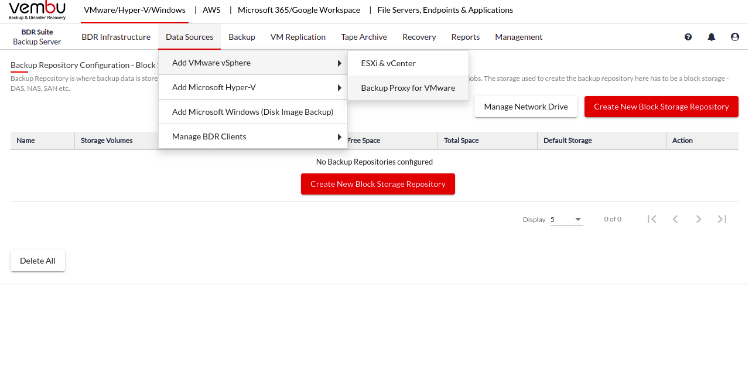
On this page click Add VMware Proxy.
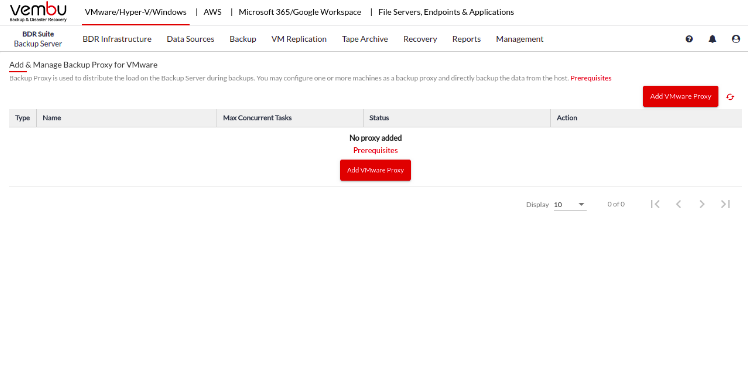
You can add a new proxy server by specifying the required details.
-
VMware Proxy Server Name/IP Address: Enter the Machine name or IP address of the machine in which you want to install the VMware proxy agent.
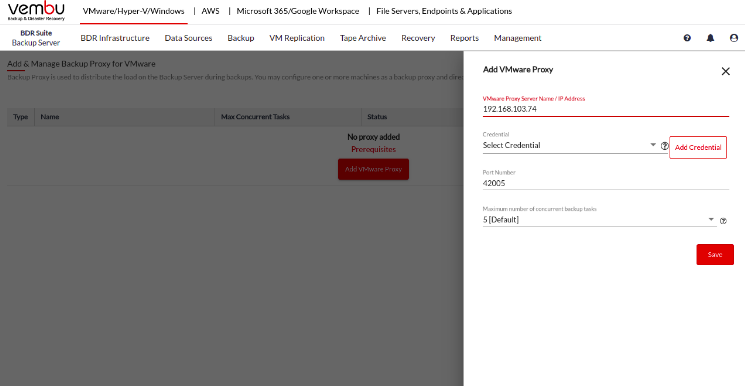
-
Credential: Username and password to login to the machine selected for the backup proxy. You can select existing credential entries from the list or add a new username and password by clicking on the Add credential button.
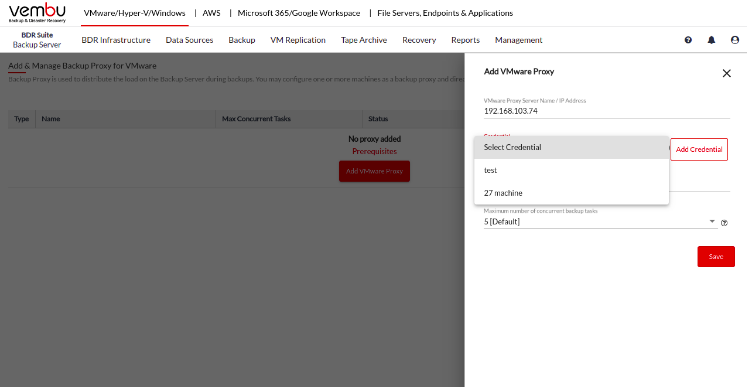
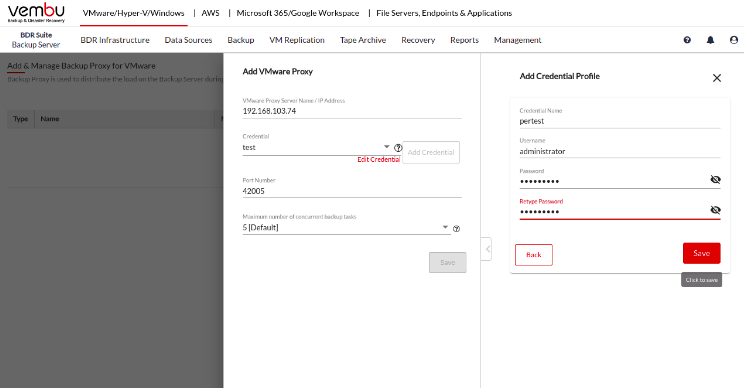
-
Port: Port is used for the communication between the VMware proxy and the BDRSuite Backup Server. By default, port 42005 is selected.
-
The maximum number of concurrent backup tasks: Specify the number of concurrent backup jobs a proxy can process. The default is 5, you can select a value between 1 to 5.
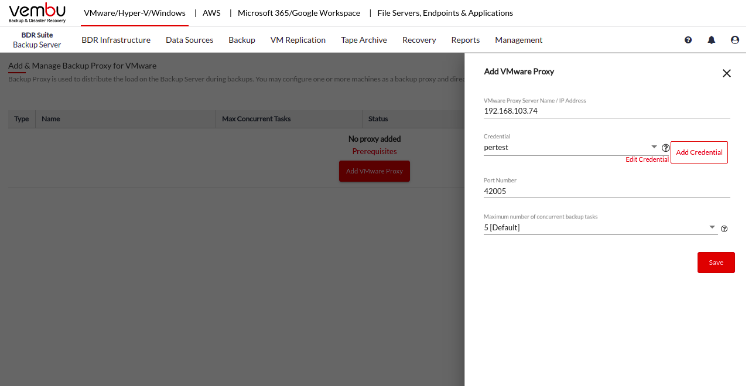
After providing all the details, click on the Save button. On clicking the save button, BDRSuite Backup Server will try to install the BDRSuite Integration Service on the machine selected as the proxy server. BDRSuite Integration Service is the name of the agent that acts as a VMware backup proxy. Once the BDRSuite Integration Service is successfully installed on the target machine, a new proxy server will be available on the Add & Manage Backup Proxy for VMware page.
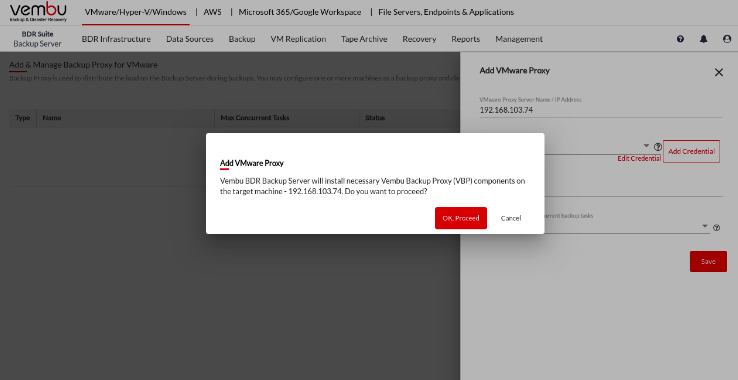
Manage VMware Backup Proxy
You can see all the added VMware Proxy servers under the ‘Add & Manage Backup Proxy for VMware’ page. You can edit the added VMware Proxy servers by clicking on the Edit icon. You will be allowed to change the Server name/IP address, credential, and port.
You can also delete the added VMware vCenter/ESXi Servers by clicking on the Delete icon.