Volume Recovery
You can recover volumes from the backed-up instances and attach them to the same instances instead of restoring the entire instance every time you want to perform recovery.
To restore individual volumes from your backup data, select the Volume Recovery tab.
Choose the restore point: The timestamp from which you want to restore the backed-up volume by selecting from the Restore Point dropdown box. All the restore points of this backup job according to the retention policy you have configured will be available.
Choose an instance: From the backed-up instances available in this backup job, choose the EC2 instance from which you want to restore the volumes.
Choose Attach Behavior: When attaching the backup volume to the same instance, based on the availability of the Device you choose for restore, different cases may arise.
So, you can choose the Attach Behavior to be followed during recovery by selecting one among the following:
Attach the restored volume only if the Device is free - Volume will be attached only if the target device is free.
Replace the existing volume with the restored volume and retain the existing volume - If the target device is taken, the attached volume will be switched with the recovery volume. The old volume will be detached but not deleted.
Replace the existing volume with the restored volume and delete the existing volume - The recovery volume will be attached to the device and the previously attached volume will be deleted.
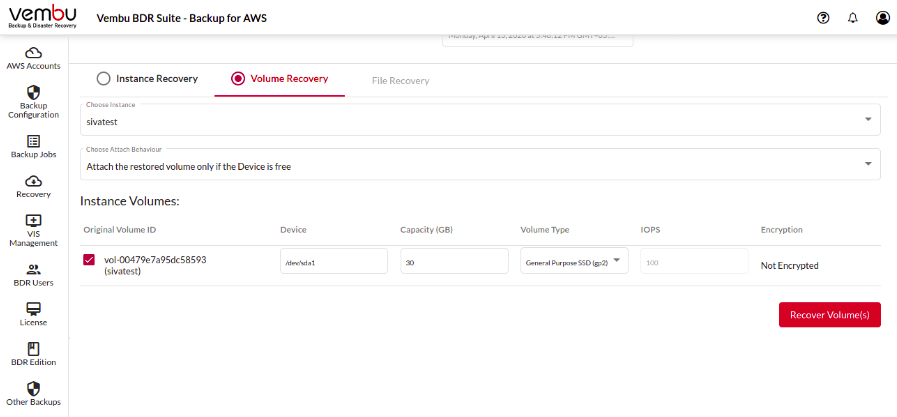
Apart from selecting volumes, you can configure the following recovery settings:
Device - The device in the target instance where the volume needs to be attached.
Capacity - Capacity of the restored volume in GBs.
Volume Type - Restore the volume in the required type. You can select from:
General Purpose SSD (gp2)
Provisioned IOPS SSD (io1)
Cold HDD (sc1)
Throughput Optimised (HDD)
Magnet
IOPS - Required IOPS for the recovered volume.
Encryption status - This shows whether the backed-up volume is encrypted.
Delete on Termination - You can choose to automatically delete this volume after terminating the recovered instance.
Root Device - The OS volume that is required to boot the instance. This volume cannot be excluded from recovery. The Root Device is shown as a tick mark in the Root Device column.
Once you have reviewed your recovery configuration, you can click on Recover Volume(s).