AD/LDAP Server
BDRSuite users can use their existing AD/LDAP server's login credentials to log in to the BDRSuite Backup Server. The IT Admins can add the AD/LDAP server to the BDRSuite Backup Server. As the permission is granted, communication will be established. Now, when the users are added under the AD/LDAP user type in the BDRSuite Backup Server, all the users already created in the AD/LDAP server will be listed which can be selected. The AD/LDAP users already using the particular credentials can use the same credentials to log in to the BDRSuite Backup Server as well. Thus enabling the AD/LDAP based user management for the IT Admins.
This feature can be used for the following cases;
- You do not want to maintain separate BDRSuite login credentials.
- Use powerful credentials created as per the security policy of the AD/LDAP servers.
- IT Admin assigning BDRSuite login and privileges to the already created, N number of users in the AD/LDAP server.
Navigate to Backup Server -> Infrastructure -> AD/LDAP Server option.
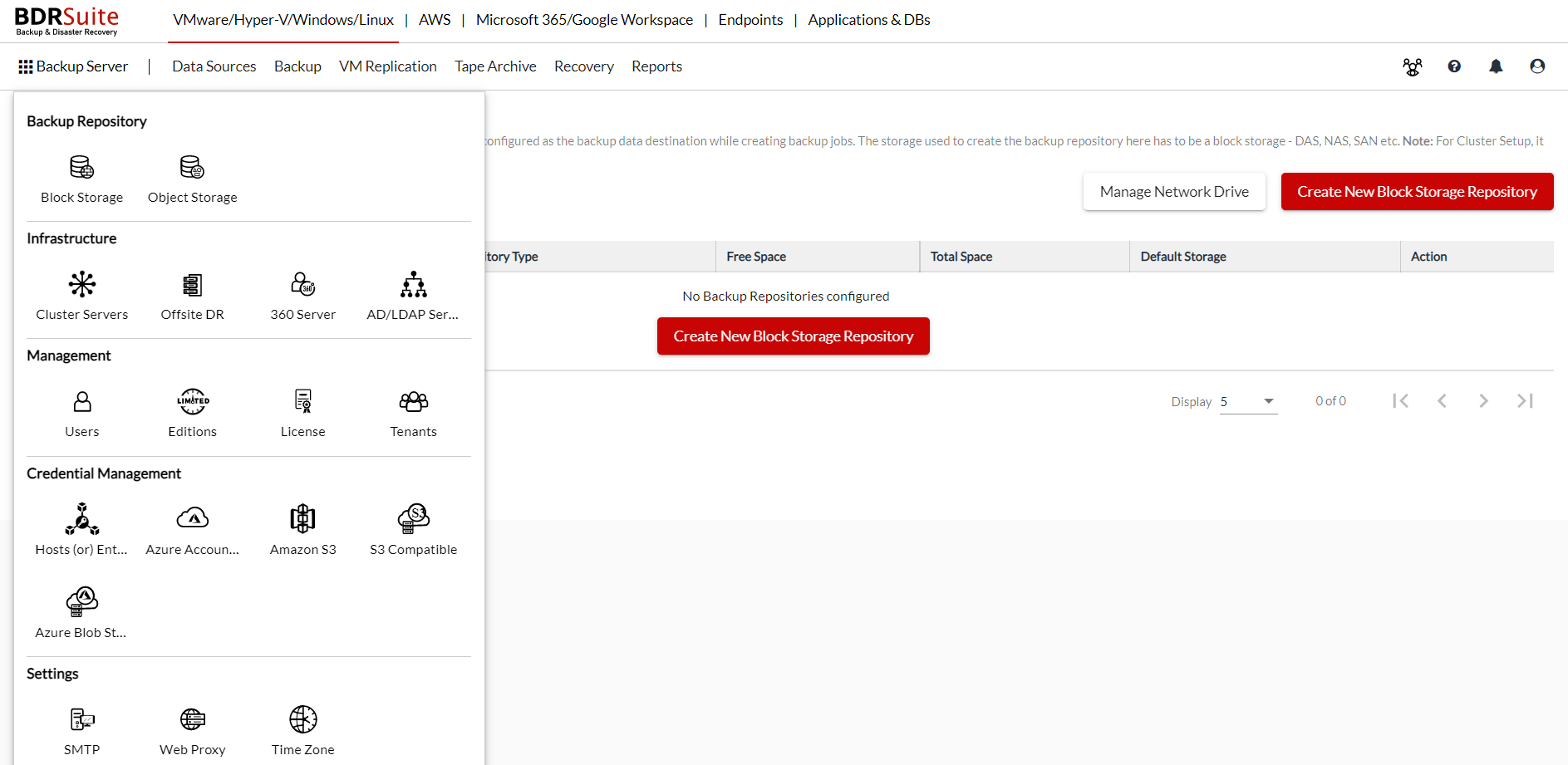
Step 1: Add AD/LDAP Server
Click on the Add the AD/LDAP Server tab.
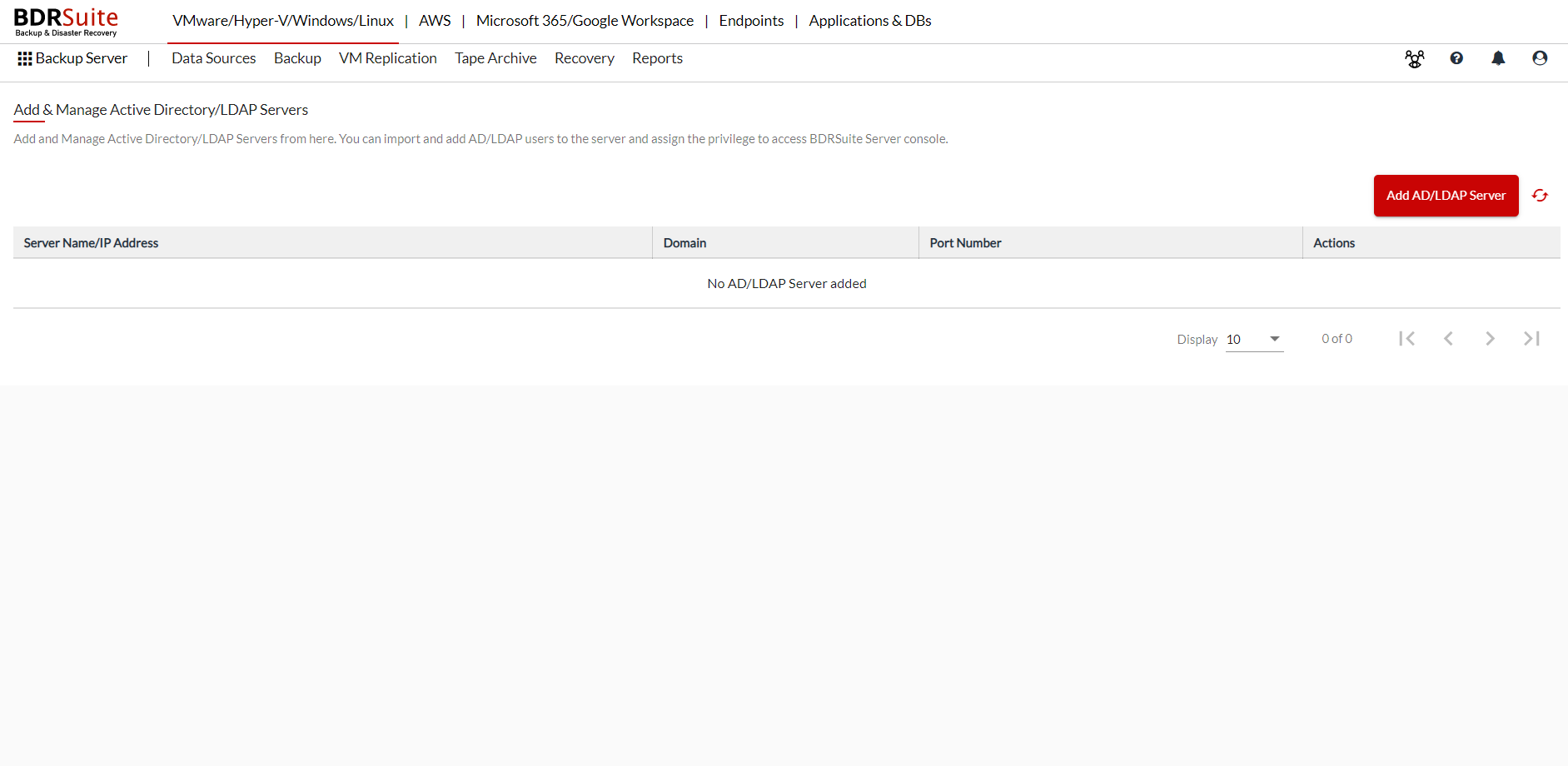
Enter the required details.
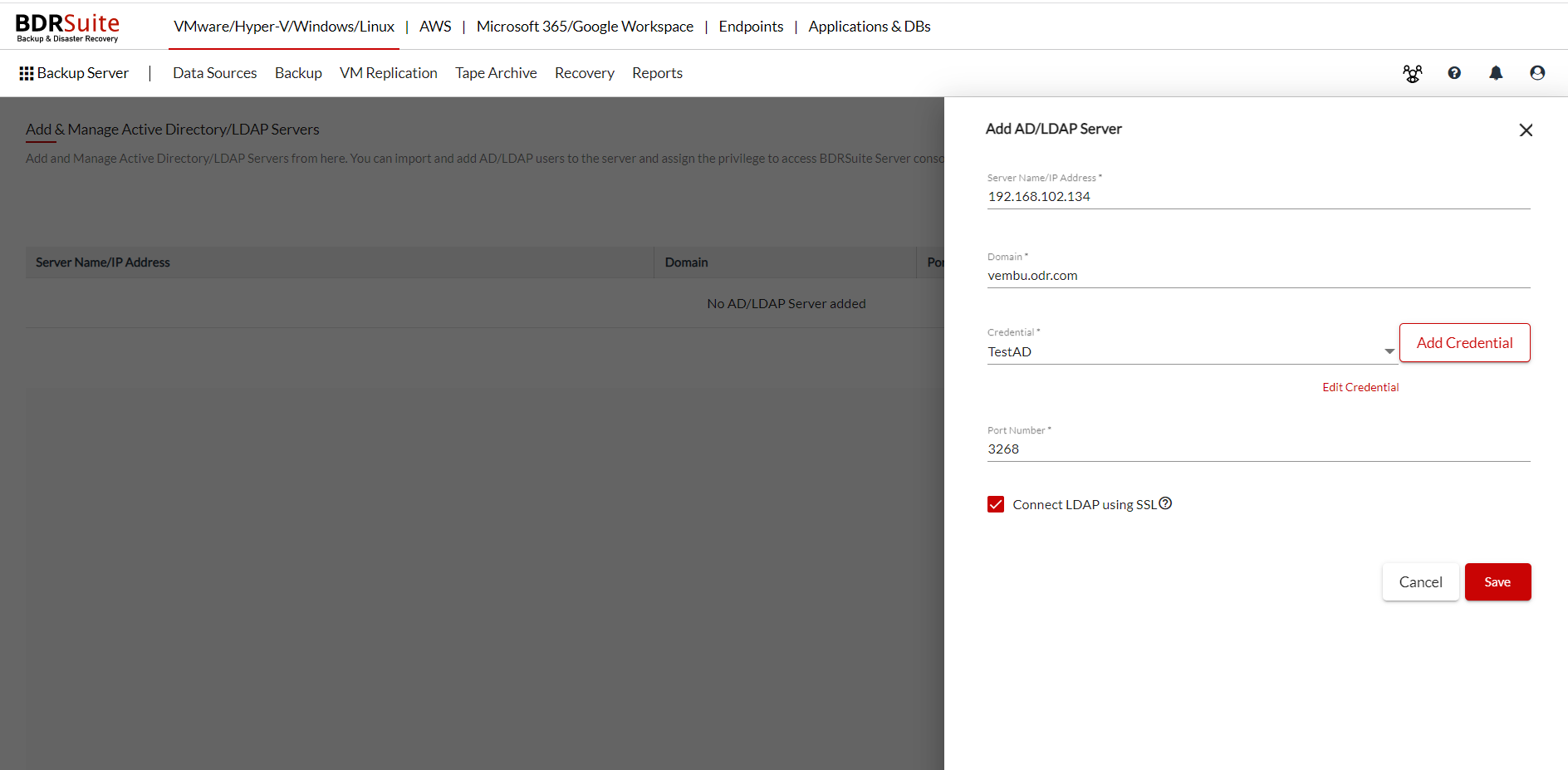
Click on Save and the AD/LDAP Server will be added to the BDRSuite Backup Server.
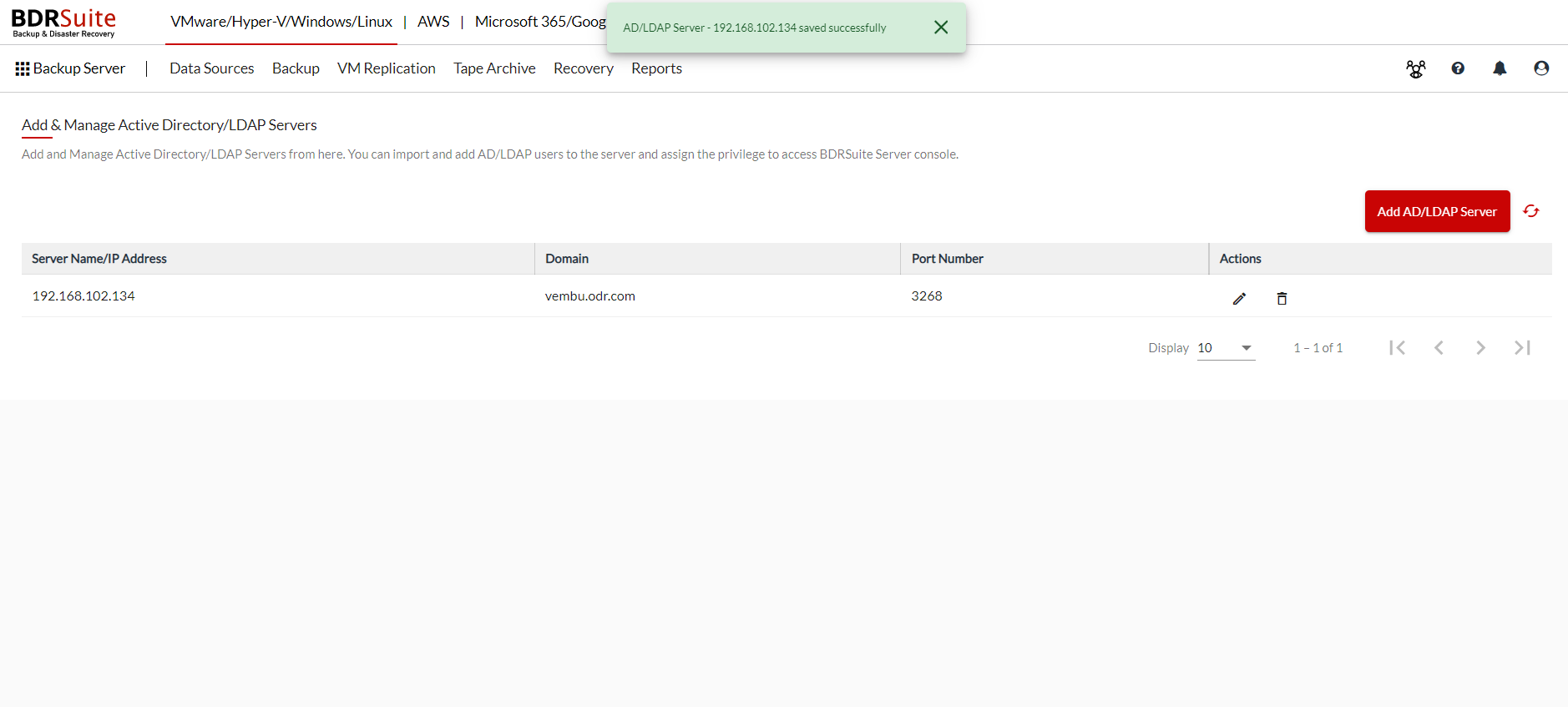
Clicking on the edit icon will enable you to make changes to the already added/existing details of the AD/LDAP Server.
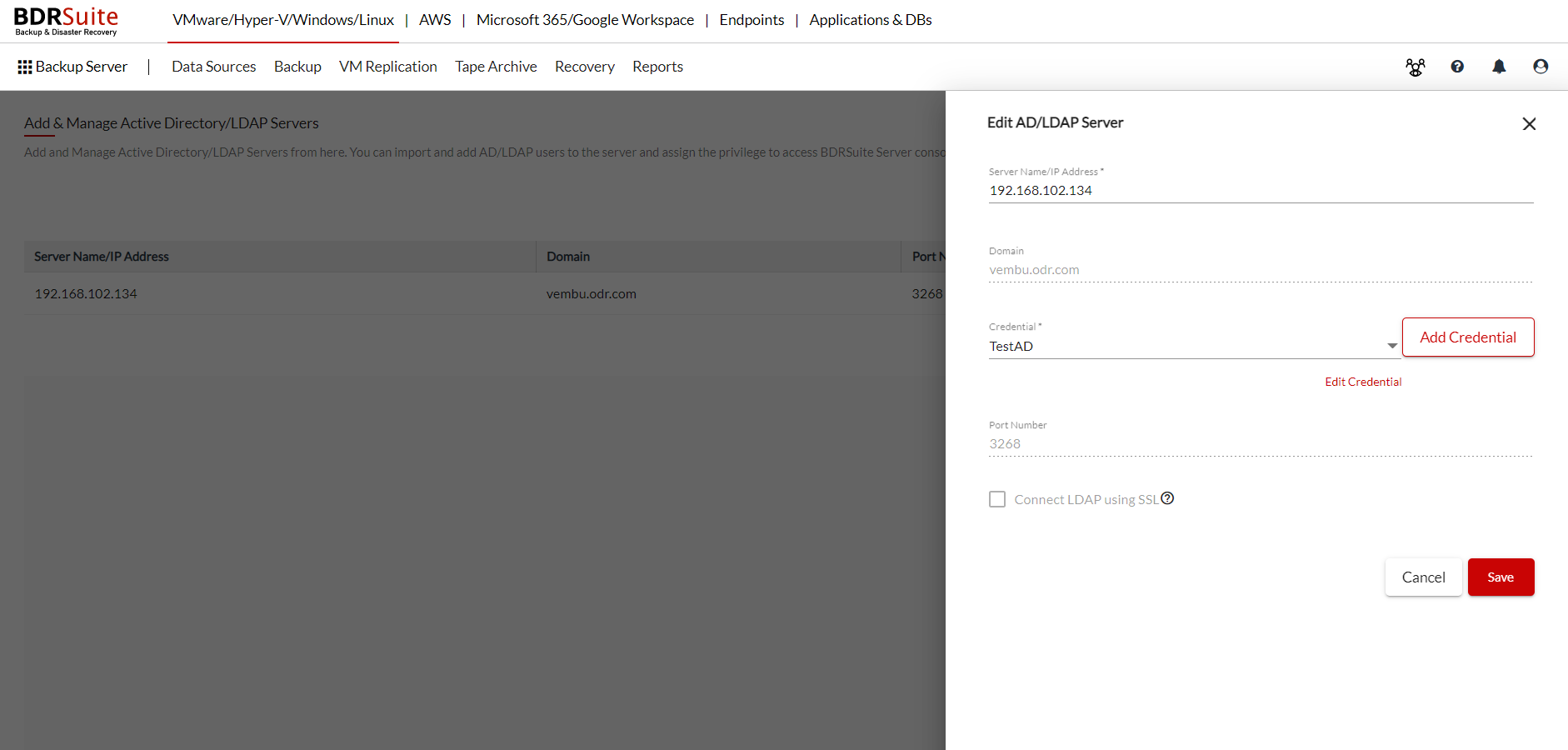
The delete icon will remove the added AD/LDAP Server from the BDRSuite Backup Server.
Step 2: Add AD/LDAP users and assign privileges
Once the AD/LDAP server is added, in order to add the AD/LDAP users the following steps are to done.
Navigate to Backup Server -> Management -> Users.
Click on Add Users and select the user types as AD/LDAP User and enter the following details;
- Select AD/LDAP Server - The already added AD/LDAP servers will be listed here and you can choose.
- Select Domain - Select the Domain from where you want select the user.
- Select User - All the existing AD/LDAP users under the selected domain will be listed and you can choose.
- Select Access Privilege - Assign privilege to the selected user.
Once done providing the details, click Add User.
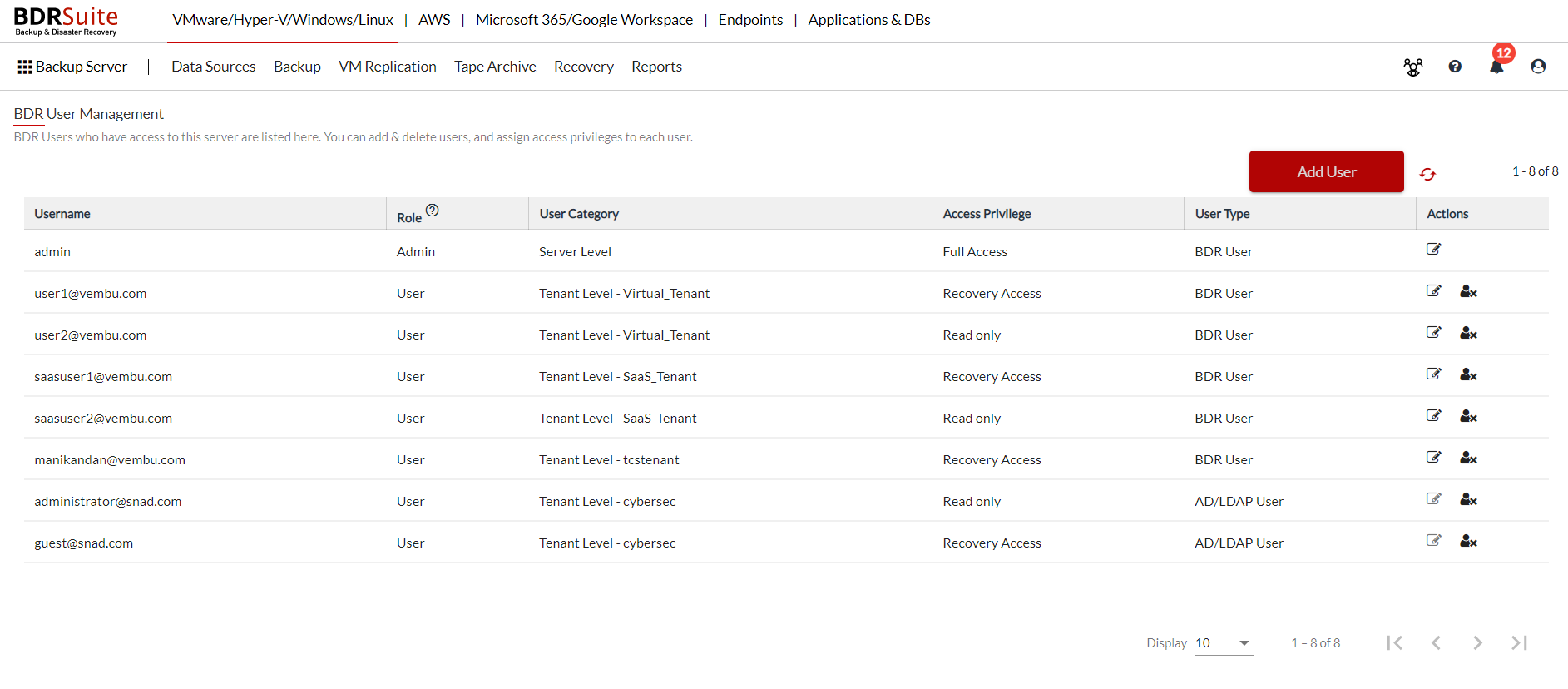 The added AD/LDAP User will be listed and the user can use the existing AD/LDAP server credentials to login the BDRSuite Backup Server and use it according to the privileges assigned.
The added AD/LDAP User will be listed and the user can use the existing AD/LDAP server credentials to login the BDRSuite Backup Server and use it according to the privileges assigned.