Configure Scheduling
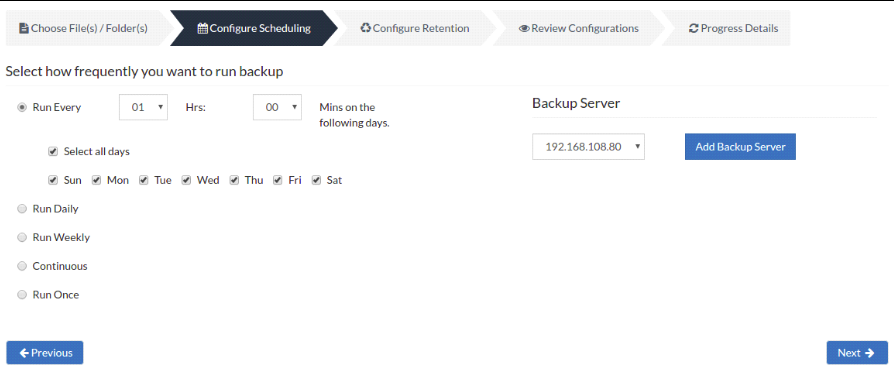
Server configuration
Select Backup Server
- This option lists and lets you add the backup servers to which the backup data are to be sent and stored. Once a backup server is configured and backup is initiated, it cannot be changed in the future. If there's a change in the server name or IP address, you can use the seed backup migration page.
Test Connectivity
- Before choosing the backup server for scheduling backups, it is recommended to test the connectivity status of the server. This ensures that the backup server is all set to receive backups from a particular client and there is no interruption in backup processing.
Add Backup Server
- If a server you want to schedule backups is not configured, add the server using the Add Backup Server option.
- Make sure BDRSuite is installed in the Backup Server else you will get the message: "The server is not listening on the port '32004'. Make sure BDRSuite is running on the server and that you have specified the right port number. Ensure that your NAT/firewall at your server is configured to allow incoming TCP traffic on the port."
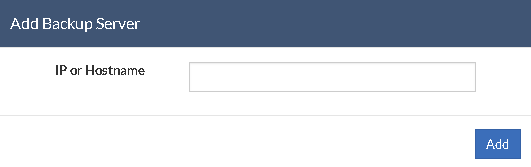
You can configure your backup schedules flexibly based on your requirements. You can choose from Every/Daily/Weekly/Continuous/Run Once options for backup schedules.
- The configure Scheduling options define the frequency of the backup job. You can choose the backup schedules by choosing between Run Every/Run Daily/Run Weekly/Run Continuous/Run Once options
- You can choose Run Every option to run the backup at regular intervals on any specific day(s). You have the option 'Select all days' which will select all the days in the week and backup will run on all days. If you don't want to run your backup on all days, then manually select the days in which you want to run the backup.
- If you want to run your backup every day, select the Run Daily option and select the period in which the backup has to occur.
- If you want to run your backup every week on a specific day and time, choose the Run Weekly option. Select the time frame and day when you want to run the backup
- Continuous- This type of backup frequency allows the user to backup the scheduled data, whenever a change has happened in the backup data.
- Run Once- This backup type allows you to run your backup once in the month/day/year you want to run it. Select the required month/day/year in which the backup must occur. You also have the option of configuring your time from the time format option available below the calendar view. The left pane is the Hour and the right pane is minutes.
|
