Configure Retention
- BDRSuite Client for Applications provides the retention feature wherein you can retain multiple versions of a backup in the backup server. The retention feature is aimed at optimizing storage utilization while adhering to your organization's backup policy.
- Retention can be configured for backed-up files as well as deleted files. BDR Client for Applications retains the version files based on two types of retention:
- Version-Based Retention
- Time-Based Retention
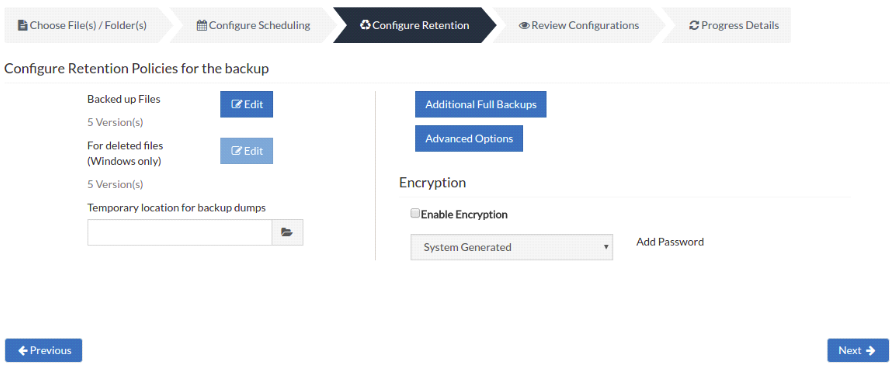
|
Retention policy for “backed-up files”
- Retention of deleted files is not supported for Mapped drives and Preconfigured folders (except for 'Desktop' and 'My Documents') backup and so it has been disabled". When a file that is configured for the backup gets deleted from the client machine post the successful completion of a backup job, the backed-up data will be flagged as deleted during subsequent schedules and will not be removed.
- NetworkBackup Client allows you to decide whether to retain the files or delete the files in the backup server using the deleted file retention option. However, this is not applicable for NAS/Shared location as the deleted file details cannot be fetched as Automatic Directory Monitoring (ADM) is not available in the shared locations.
Version-Based Retention
Version-Based retention type will retain multiple versions of your backup in the backup server based on the value you have provided. For example, if you have selected to keep the last 5 versions (s) of the backup data, then the latest 5 versions of the backup data will be maintained by NetworkBackup Client. When the sixth version of the file is created, NetworkBackup Client automatically deletes the first version. The count '5' will be maintained at all times. This is the default retention type and the default value is '5'. Version count begins from '00' and runs up to '99'.
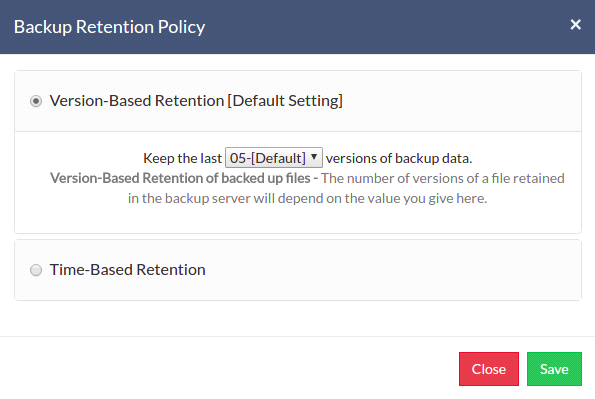
|
Time-Based Retention
When you select Time-Based Retention as your retention type, NetworkBackup Client will retain the version of your backup files in the backup server based on the age of the version. The time period varies from day, week, month, and year(default). The default count is for 5 years, which implies that until 5 years your version of the backup data will be retained in the backup server and will then be removed automatically. The maximum number of versions that can be retained during this period is 10 years. You can further customize your Retention based on two options provided:
- Any number of versions can be created within this retention period
- Restrict the maximum number of versions that can be created within this retention period to
Any number of versions can be created within this retention period
When you select this option, BDRSuite Client for Application will retain all the versions of the backup data in the specified time frame. For example, if you have selected 5 years and select this option, all the versions that occur in the 5 years will be retained in your backup server. This is the default setting.
Restrict the maximum number of versions that can be created within this retention period to
BDRSuite Client for Applications will retain the version files based on the value you configure. For example, if you have selected value as '5', only the last five versions of the files created will be maintained. By default, the retention count is '05'.
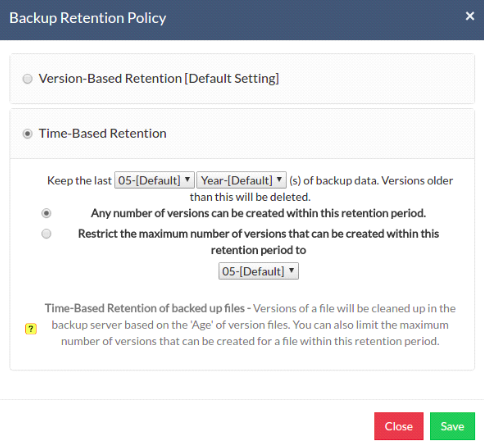
Configuring Temporary Location for backup dumps
Enter location/directory path for backup dumps or add a mapped drive in which System State dumps can be stored temporarily before it is uploaded to the backup server. Please ensure you have enough storage space on the configured disk(where the backup dump is to be stored) and the backup dump will be deleted from the temporary location once data transfer to the remote backup server is completed successfully.
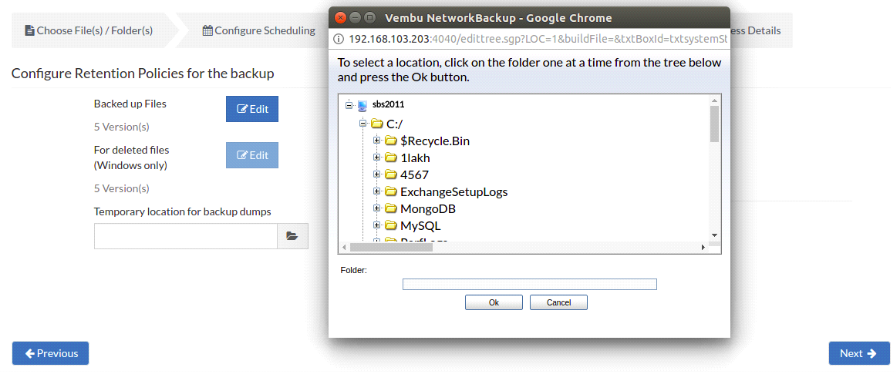
Additional Full Backups(Optional)
- In an enterprise environment, configuring a backup job with one full backup followed by incremental forever is not a recommended practice. There may arise a requirement wherein you need to schedule full backups frequently.
- Running full backups frequently may sometimes lead to storage space consumption, due to which BDRSuite has developed an option to retain the number of additional full backups.
- Once you have scheduled the additional full backup, the incremental post will use this backup as your latest point. With this option, you can automate the periodic additional full backups.
- For Continuous, Run Every Few Hours, and Run Daily backups, the Additional Full Backup settings will allow you to configure daily/weekly/monthly additional full backups. For weekly backups, only Monthly additional full backups are possible.
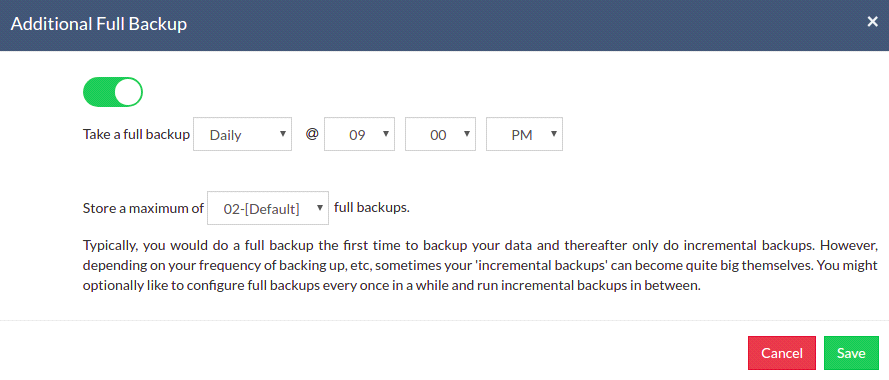
For Continuous and Run Every Few Hours schedules- Configuring daily/weekly/monthly additional full backup is possible.
For Run Daily schedule- Configuring weekly/monthly Additional Full Backup are the possible options.
For Run Weekly schedule- Monthly full backup is the only possible Additional Full Backup.
For Run Once schedule- You cannot configure an additional full backup.
|
