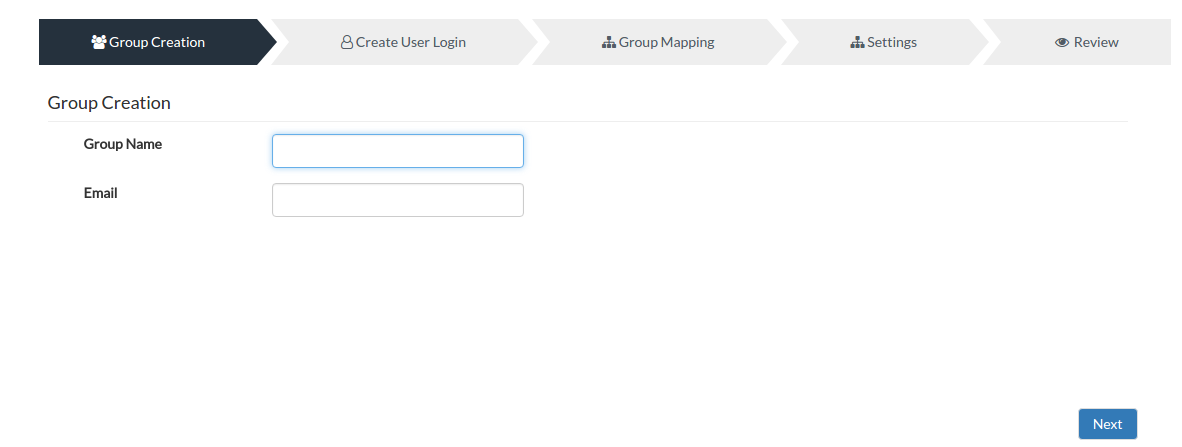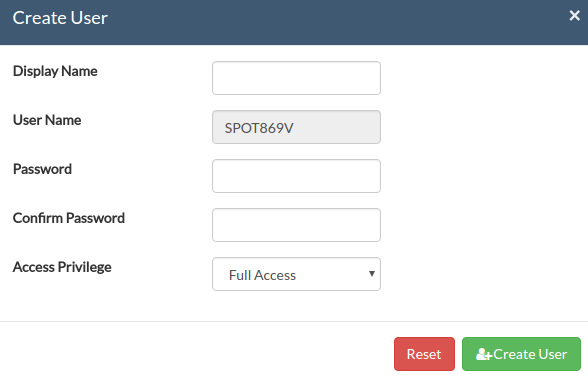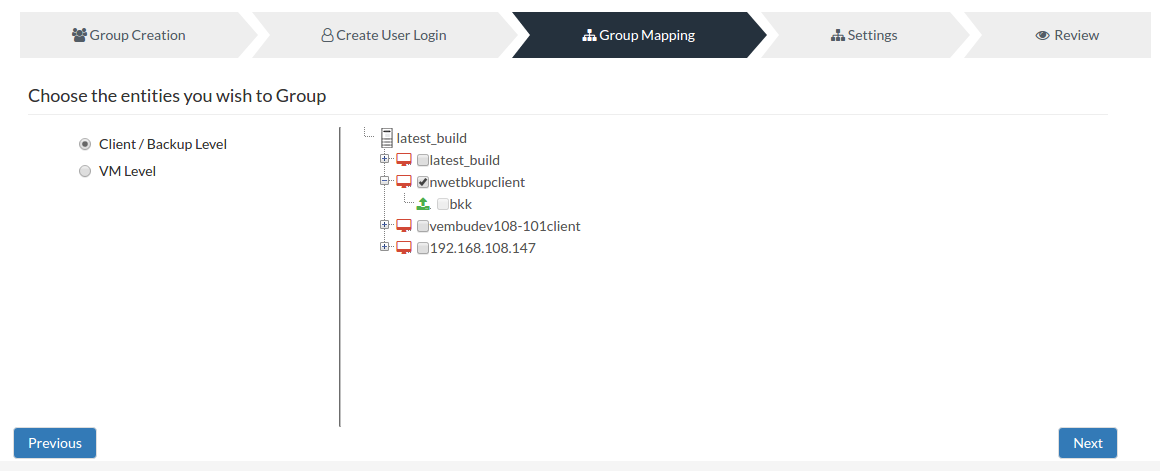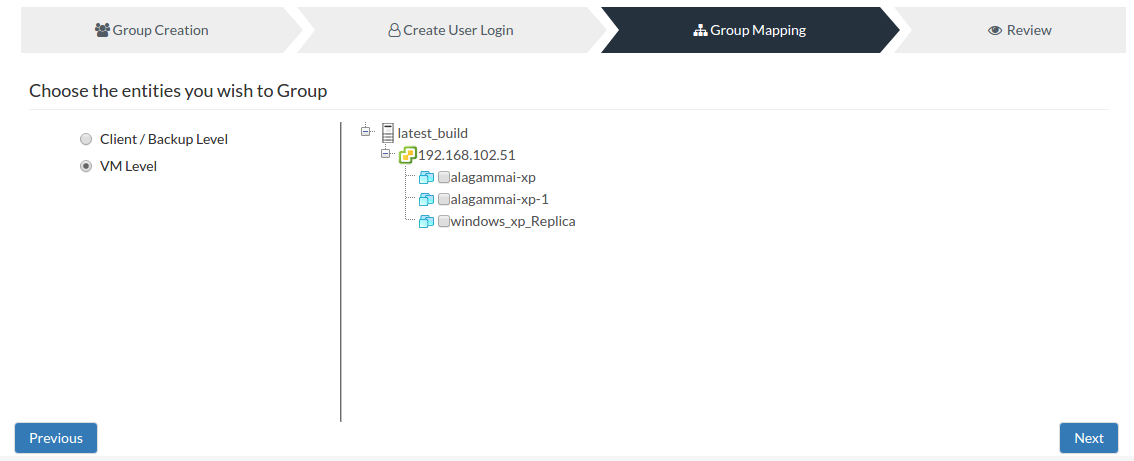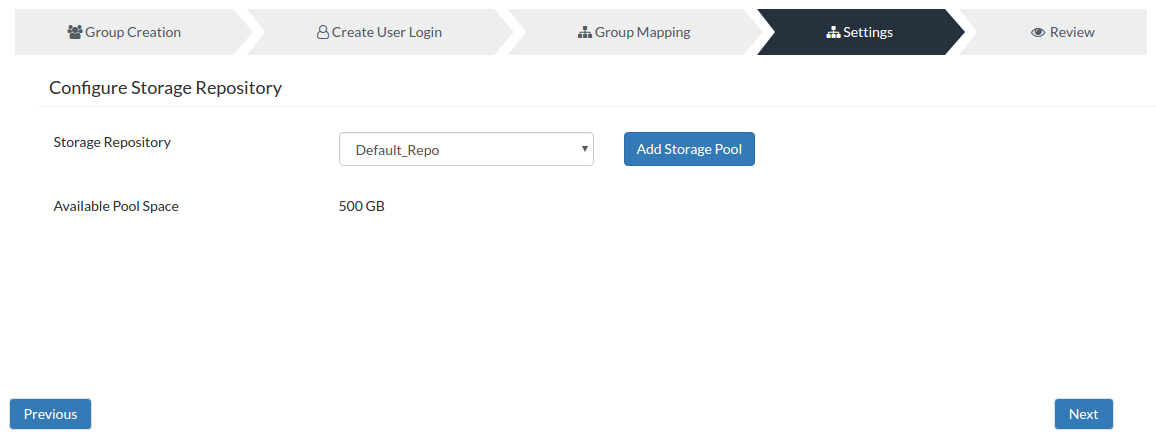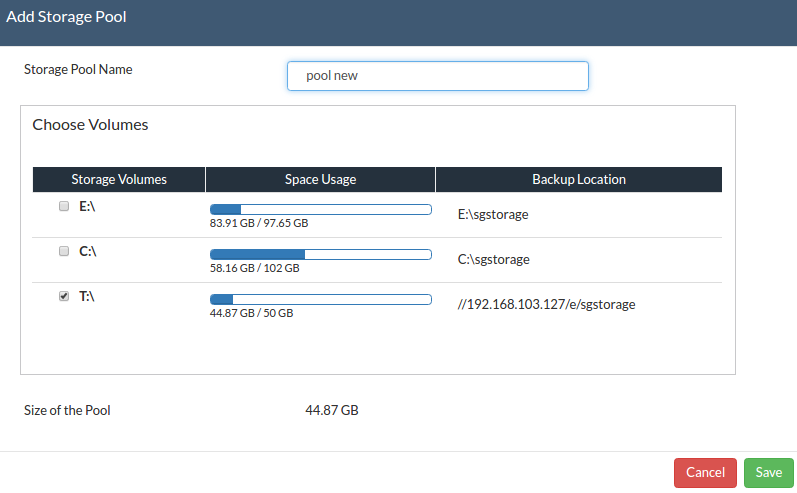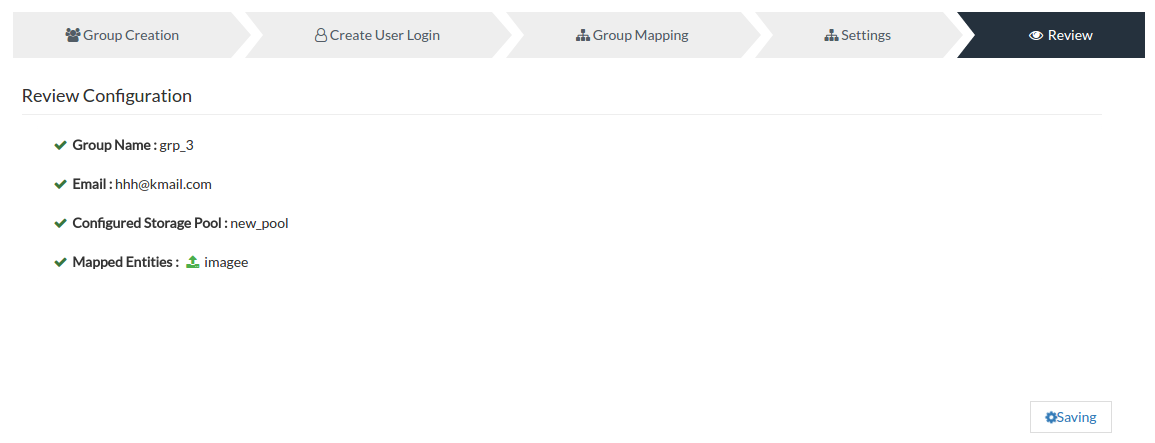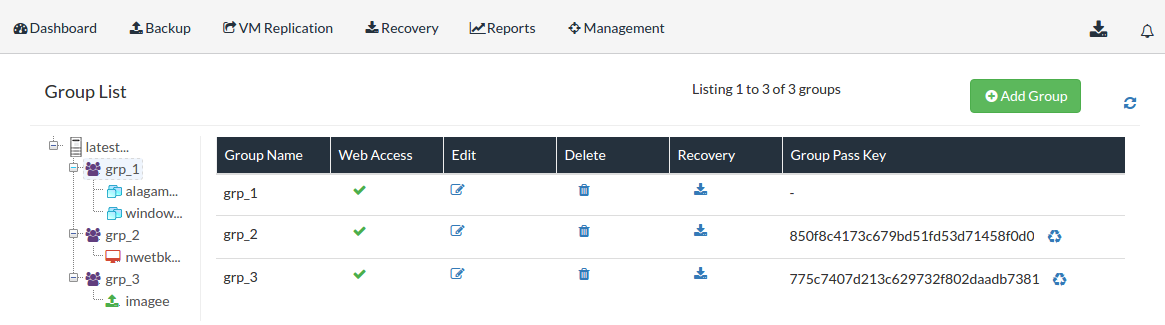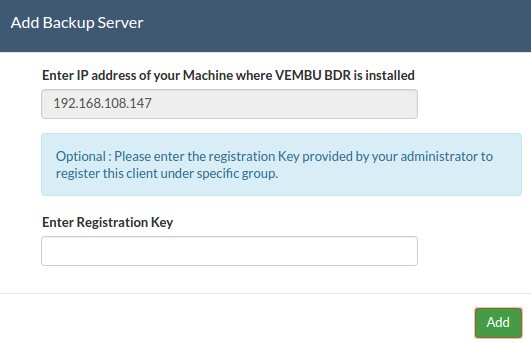Create New Group
- To create a new group click Group Management option in the Management tab.
- You will see the page displayed below, click Add Group option to proceed with group creation.

Group Creation:
- Enter a unique group name that you can identify along with an associative Email ID and proceed further by selecting Next.
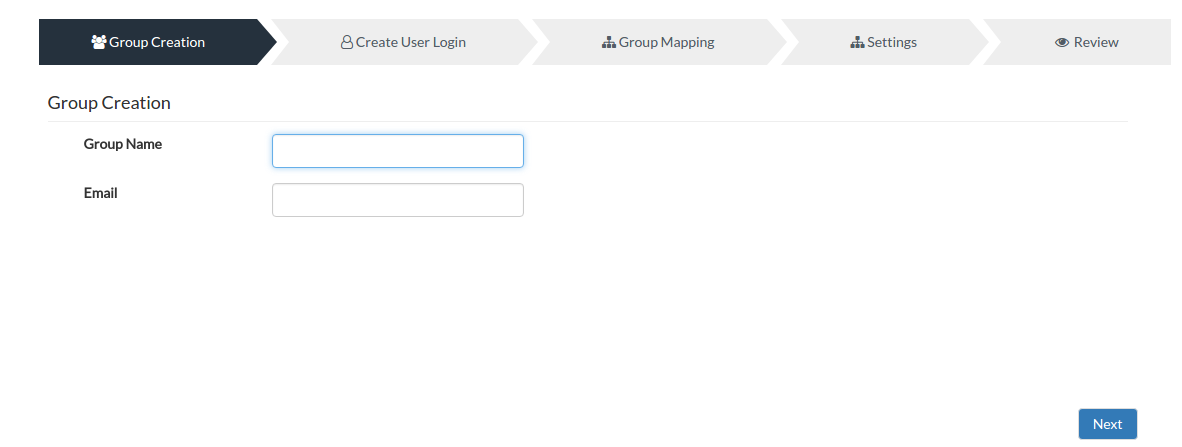
Create User Login:
- This page will let you create web access for the group created which can be shared with customers to be added under that particular group.
- The option lets you choose a display name along with login password and allows you to set the level of access privilege to be provided. Username will be auto-generated.
- Once done configuring, click Next to proceed further.
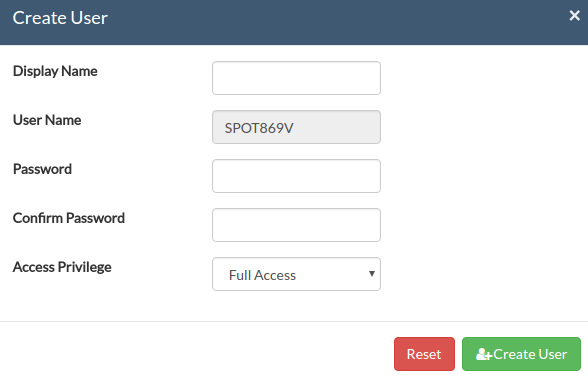
Group Mapping:
- Group Mapping option allows service providers to add clients, backups, and VMs to the group created. They can either add client/backup level or VM level grouping.
- In client/backup level grouping, the tree structure will list all clients added under the particular server listing clients as parent nodes and the backups under each client as sub-nodes under each client. You can add any number of clients and backups under a particular group to be created.
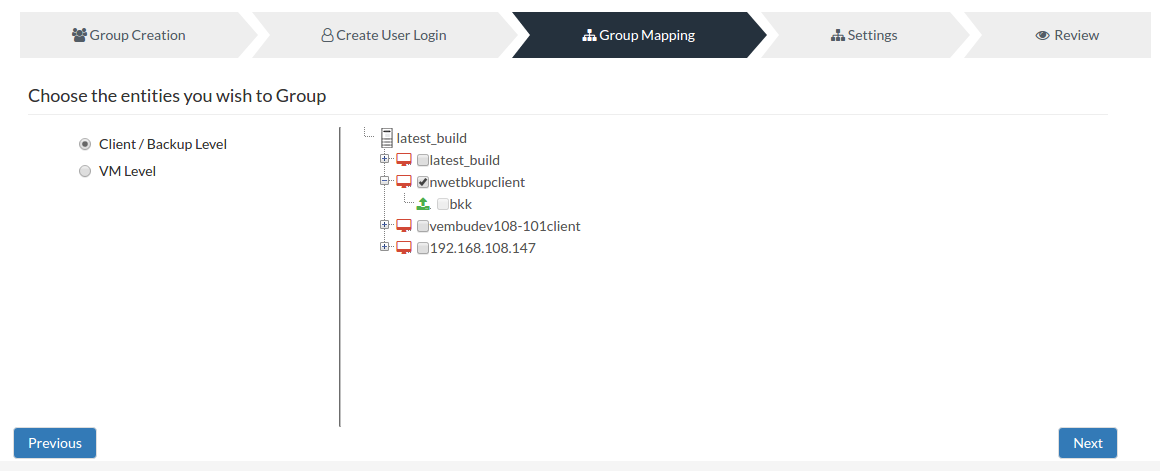
- In VM level grouping, the parent node will be the ESXi host or Hyper-V server added under the particular BDR server account. Any number of VMs from different hosts can be clubbed under a single group.
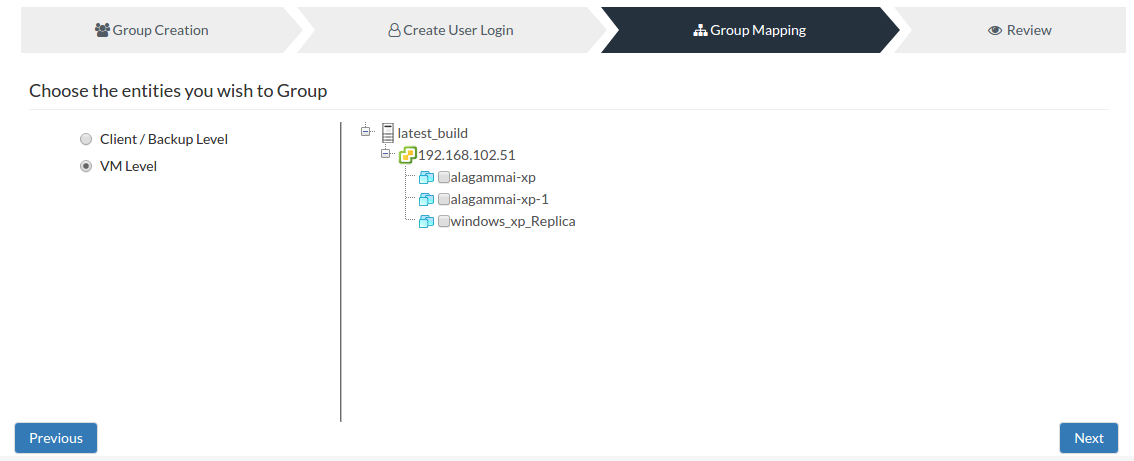
- Once done adding entities proceed with Next.
Note:
- You can proceed with empty group creation where entities can be added later using edit option.
- In OffsiteDR, server level grouping is available where multiple servers can be clubbed under a single group.
Settings:
- In the Settings page you can configure storage repository for the new group to be created.
- You can proceed with the default pool chosen or choose from the list of already created pools.
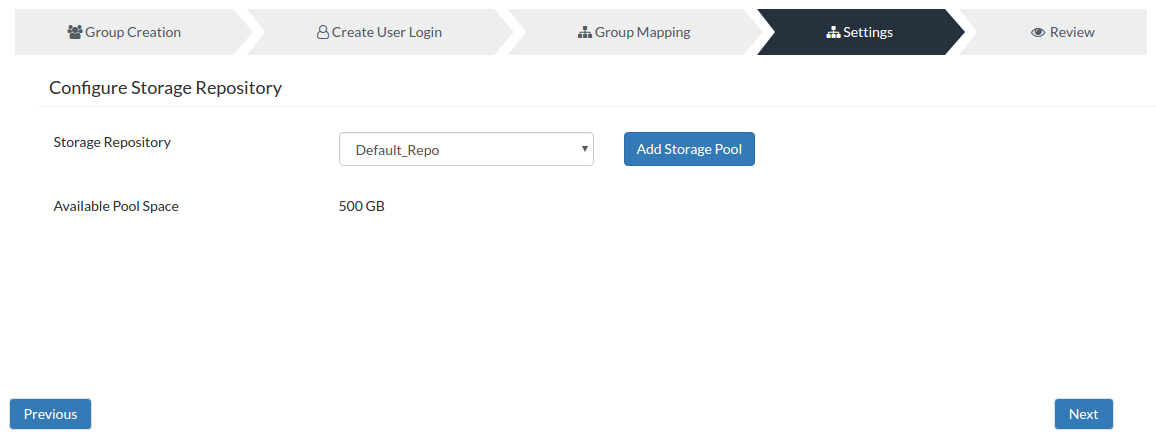
- You can create a new storage pool using Add Storage Pool option and assign it as a storage repository.
- Refer Add Storage Pools page to learn more about Storage Pools.
- Click Save and proceed with Next.
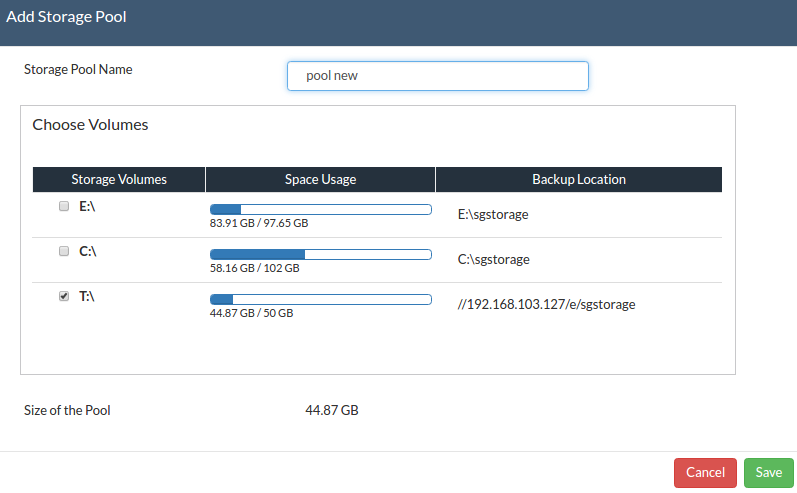
Review:
- Review the group configurations provided and click Save if no more modifications are required.
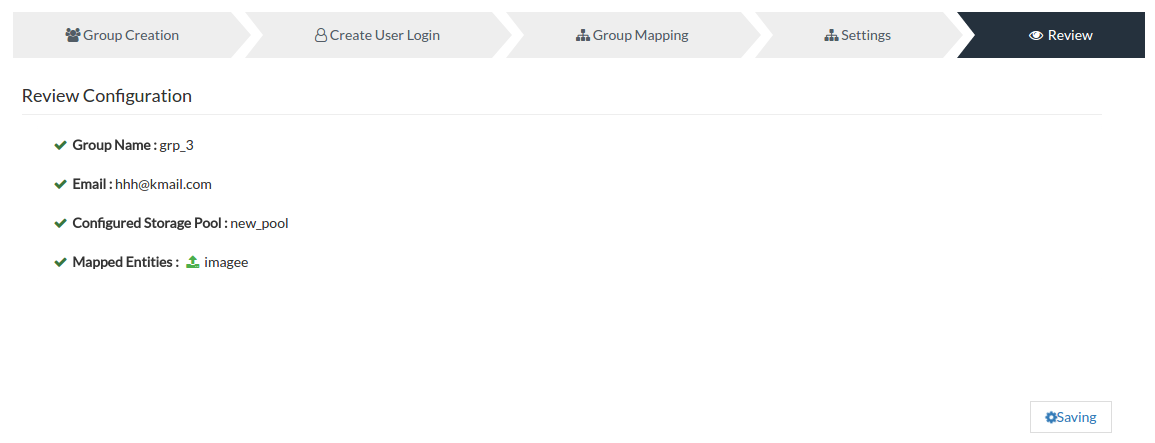
- Once the group is added, it will be listed as shown below. Along with this, the list of already created groups will be displayed.
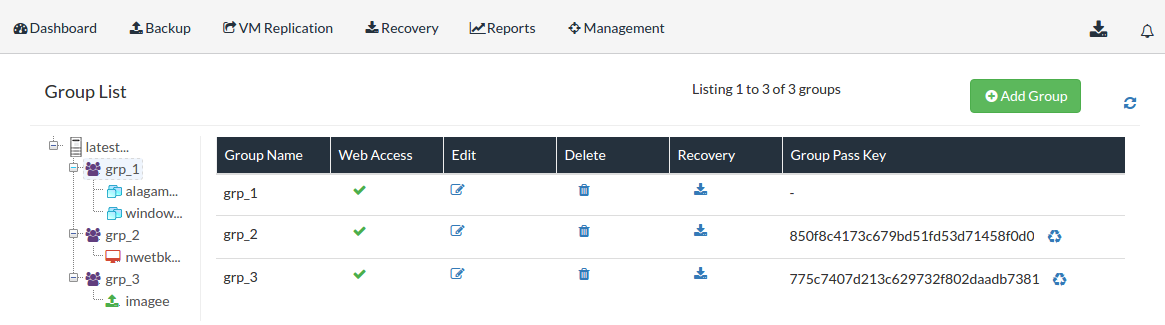
Group Pass Key:
- A unique key is generated for every client/backup level groups created in the Vembu BDR server.
- This Group Passkey is generated for authorization purpose and helps in mapping the client agents to the specific group which is already created in the BDR server.
- Group Passkey is an optional choice for the client agents to add the backups under specific groups in the Vembu BDR server.
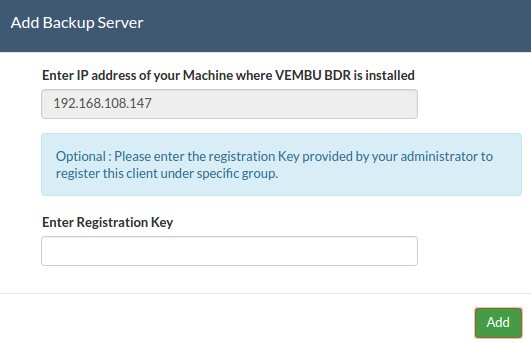
Regenerate Group Passkey:
- The Passkey can be regenerated as per the requirement of the service providers.
- For the new clients that are to be added under the group, the regenerated Group Passkey must be provided.
- The old client backups in the group will not be affected with the regenerated new Passkey.