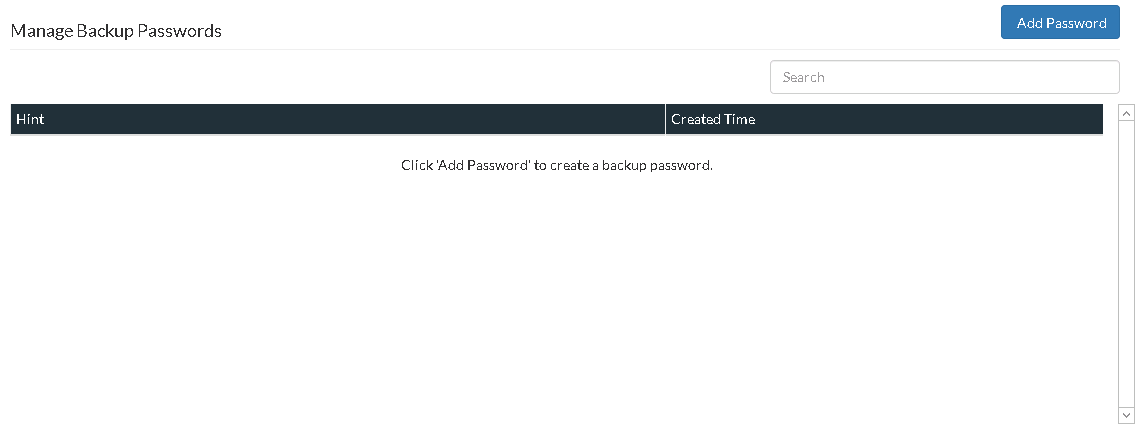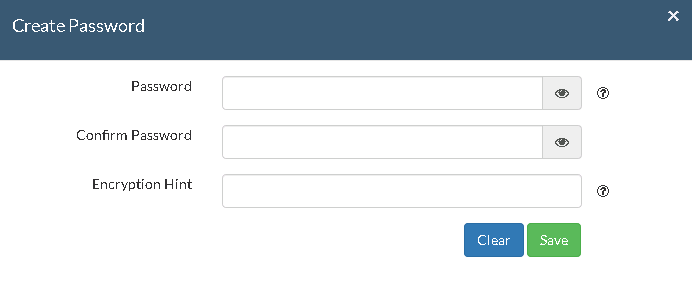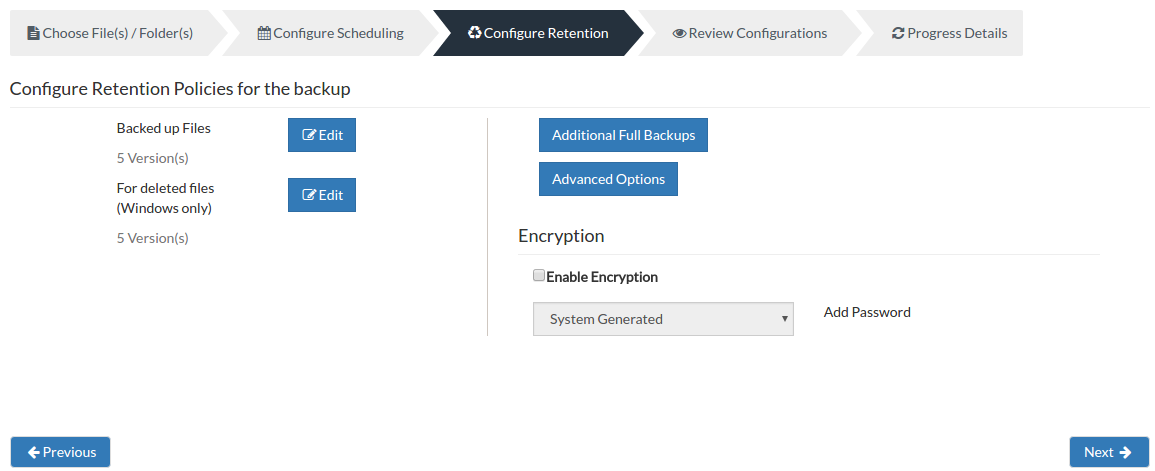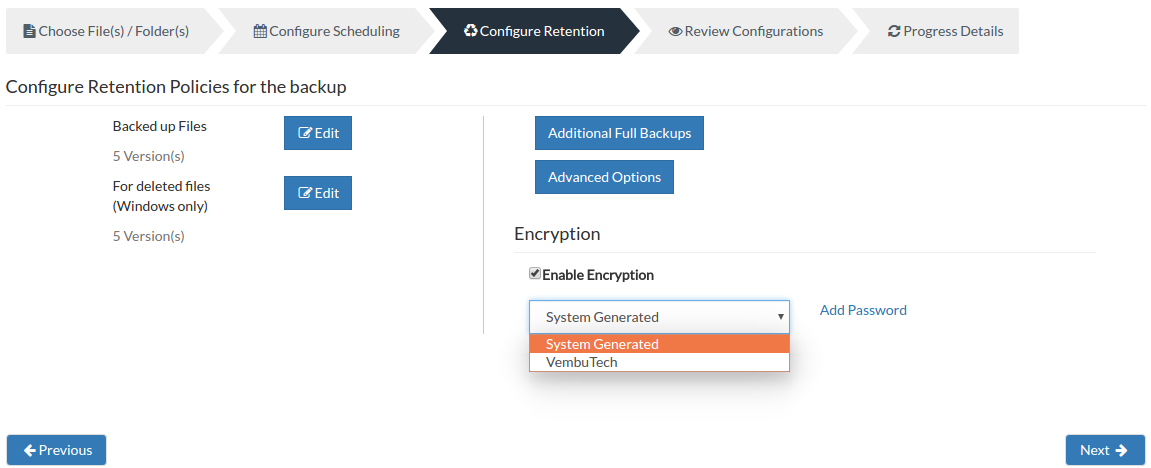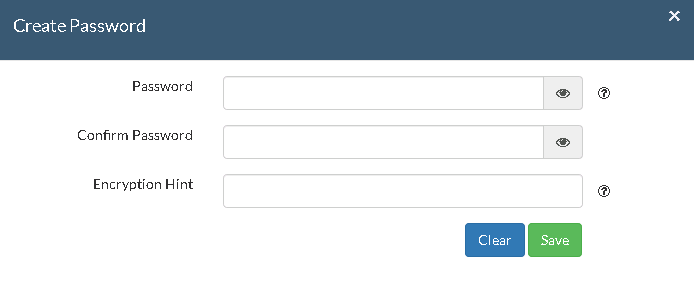Advanced Encryption Settings
Backups configured under Vembu NetworkBackup can be encrypted with user-defined password which can be provided during backup configuration. A user can choose between system generated password or from the list of user-defined passwords.
- From the Settings tab, select Advanced Encryption Settings option. You can add and manage multiple encryption passwords under Encryption Setting page.
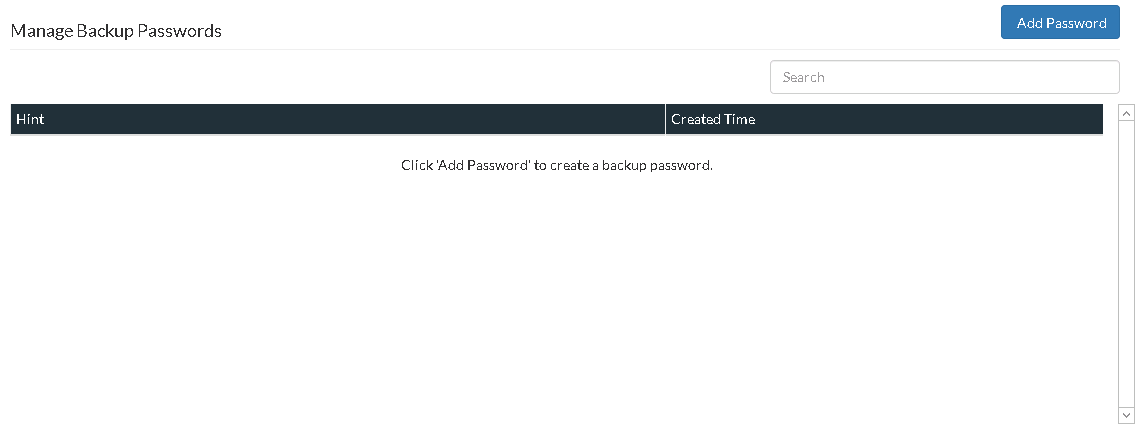
Steps to add Encryption Password:
- Click Add Password. In the pop-up window that appears, enter the desired password and enter again to confirm the password.
- Also, provide a password hint to identify it separate from other available passwords. Click Save once done adding the password.
Note: Password and its hint should not be the same to avoid security issues. encryption hint should be at least 6 characters and not more than 25 characters. Encryption hints are unique and no two passwords can have the same encryption hint.
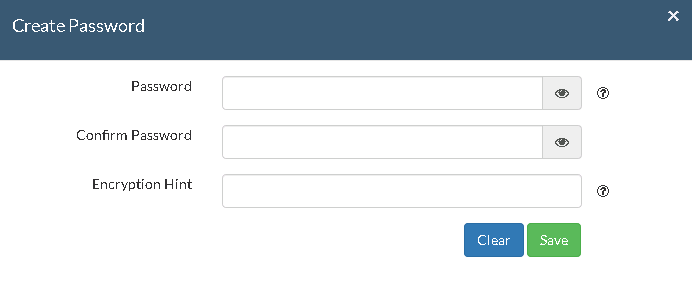
Note: Vembu BDR Suite uses industry standard AES - 256 encryption algorithm to encrypt the backup data.
Follow the below steps to enable encryption while configuring backups:
- Proceed with the backup configuration of your choice till 'Configure Scheduling' and proceed with Next to 'Configure Retention' Page.
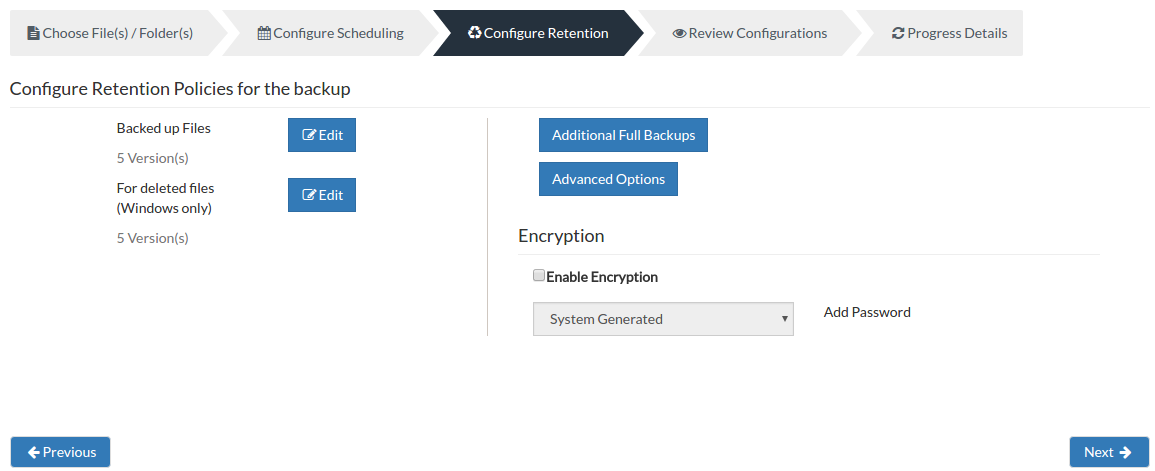
- Enable the Enable Encryption checkbox. You can choose a password of your choice between- system-generated password or from the list of user-defined passwords.
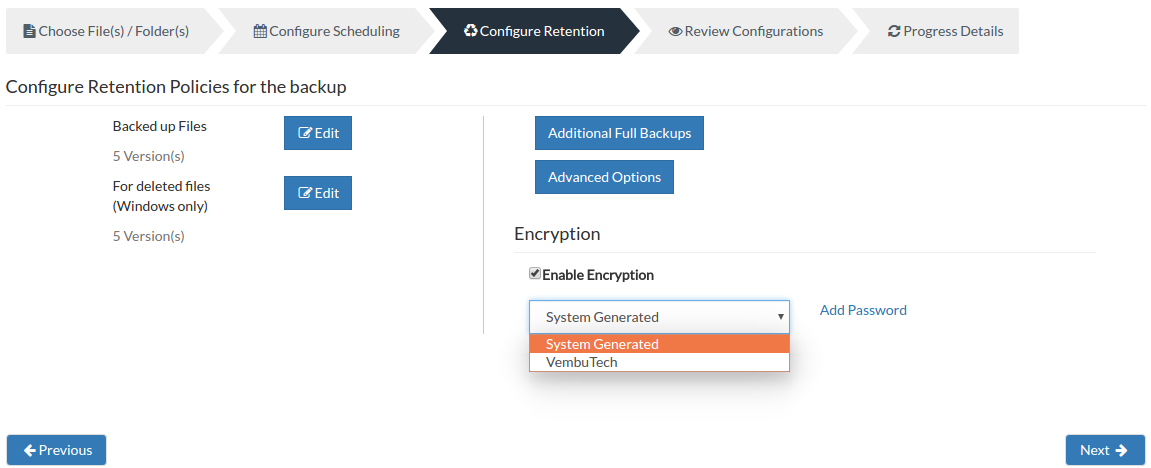
- You can create a new password by proceeding with Add Password option.
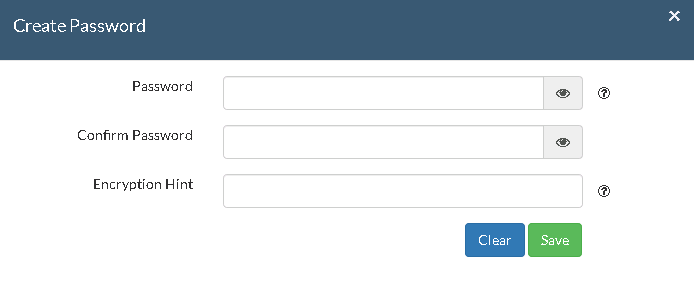
- Provide password of your choice along with a password hint and click Save.
- The newly created password will be available in the drop-down list.