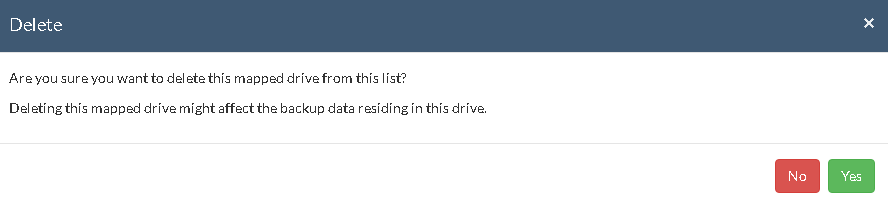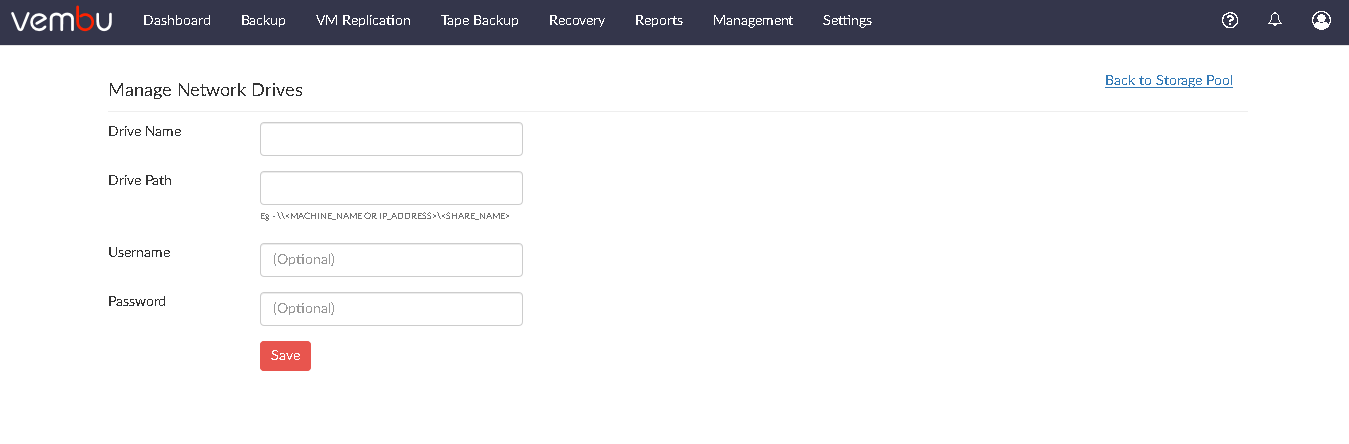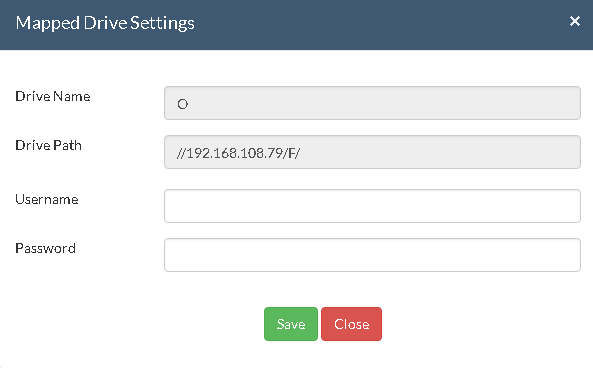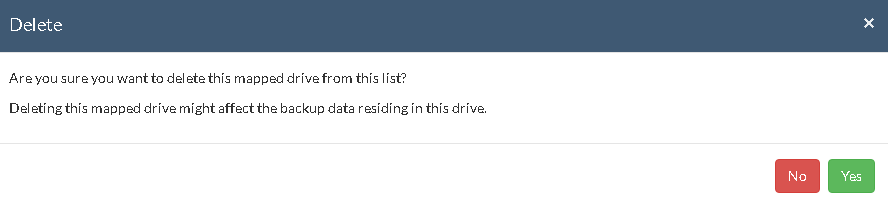Manage Network Drives
This option lets you add, delete network drives which will be listed along with a separate drive letter and can be configured for the storage location.
Note: Mapped Network Drives are not supported when Vembu BDR server runs in local logon account. Change logon user with administrator privilege user in service management console and then proceed to configure network drive.
- Go to Management tab and select Storage Pool option. In the Network Volume section select the Click here option or Manage Network Drive option.
Add & Manage Network drives:
To add a network drive, provide the following attribute details:
- Drive Name: Provide a drive letter/name for network drive to be added.
- Drive Path: Network path of the drive to be added.
Ex: \\<MACHINE_NAME OR IP_ADDRESS>\<SHARE_NAME>
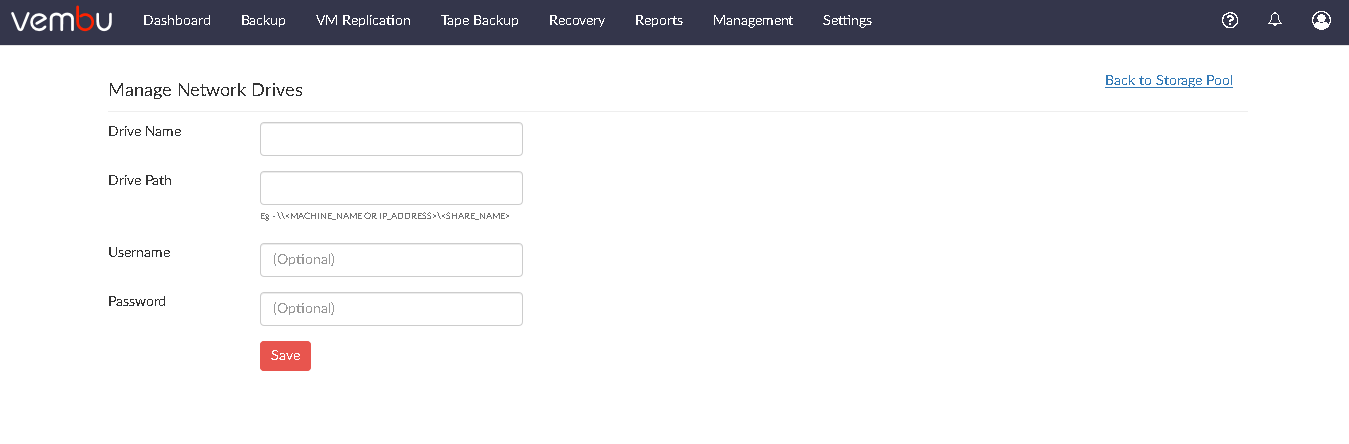
- Username & Password- If the network drive requires login authentication provide the username and password to authenticate drive addition.
- You can add ‘n’ number of network drives and manage it via Manage Network Drives page.
- An added network drive can be edited, click the edit icon from the Actions section and from the Mapped Drive Settings pop-up window, change the Username and Password.
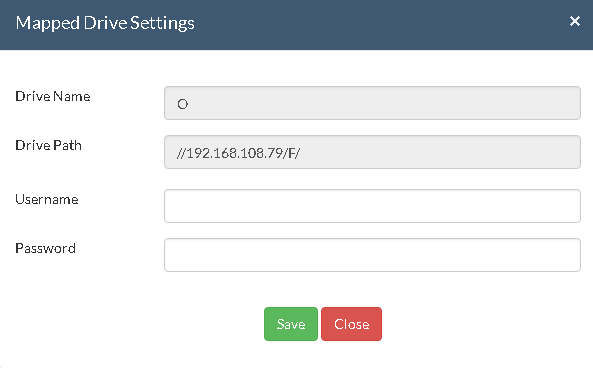
Note: You cannot edit the Drive Name and Drive Path.
- A network drive added can be deleted if not required, with delete option alongside the drives added.