Step 7: Review Configuration
- The last step in your VMware replication configuration is to review the configurations you have selected. Enter a Replication Schedule Name. BDRSuite Backup Server supports creating multiple replication schedules each with its own configuration. The replication schedule name will uniquely identify the replication. While restoring your replicated data, you need to choose the data to be restored using its schedule name.
- Review the configuration provided and enter an appropriate name for the replication schedule.
- The following details will be available on this page:
- Configured Host/VM(s) - The Host/VM you have configured for the replication process
- Scheduling - Frequency of your replication schedule
- Target Replication Host - The IP address of the host to which you have configured the replication
- Network Mapping - Whether Network Mapping is enabled or not
- Network Re-IP Mapping - Whether Re-IP Mapping is enabled or not.
- You have the option of running the replication job immediately after saving the replication. If you want your replication job to be triggered immediately, irrespective of the replication schedule configured, select the Run this job immediately after saving option.
- Click the Save Replication option once all the configurations are reviewed. On saving the replication, you will be prompted to confirm to proceed further. Click Ok to complete the replication progress
Note: There are few rules to be followed for specifying the job name. They are:
|
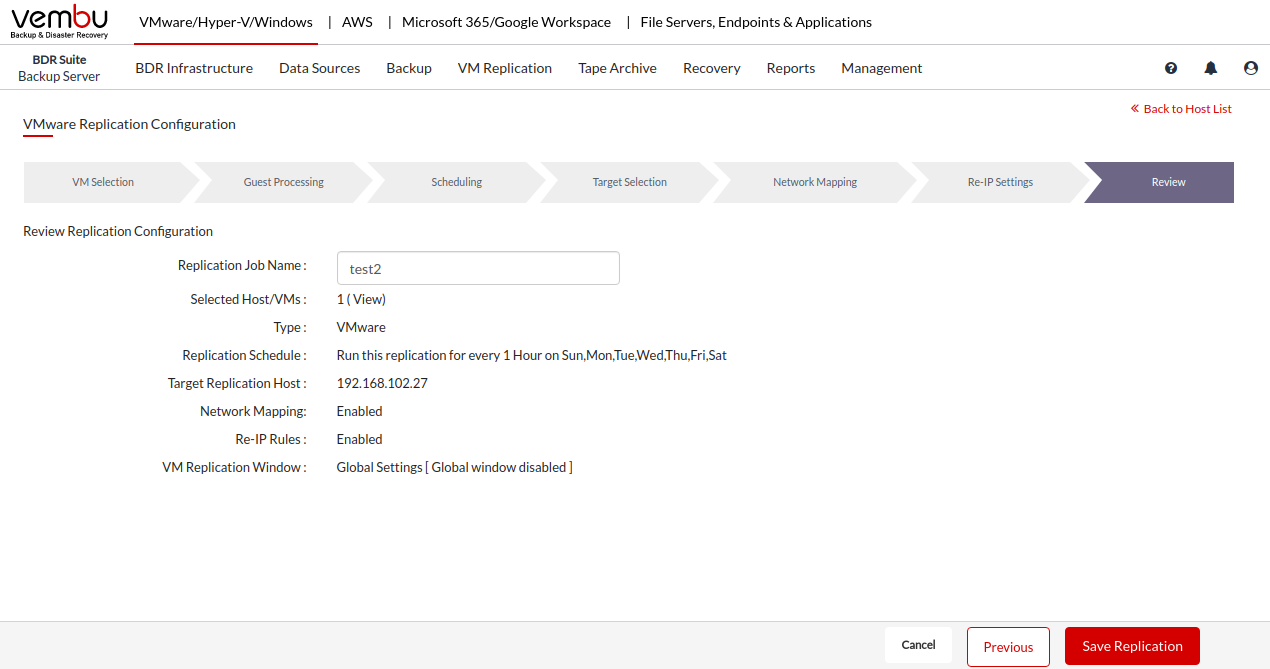
Progress Details
You can verify the progress of your replication in the Overall Progress window. To view the backup progress window, Go to VM Replication tab and press the List Jobs option, Click the arrow mark in the Status section.
Note: Resizing virtual disks in the primary site after initial replication will result in replication job failure permanently. You have to configure a new job to perform replication. |
Note: If the initial replication job fails intermittently, you have to delete the replica VM in the target site and create a new replication job |
You can abort your replication from the replication progress window. Click the Abort (-) option, you will get a pop-up as shown below. Click OK to Abort the replication.
