Step 4: Review Configurations
The last step in the MS SharePoint backup configuration is to enter the backup schedule name. BDRSuite Client for Applications supports creating multiple backup schedules each with its own configuration. The backup schedule name will uniquely identify the backup. While restoring your backup data, you need to choose the data to be restored using its schedule name.
Review the configuration provided and enter an appropriate name for the backup schedule. Once done, click Save the Backup to initiate the backup progress as per the schedule configured and it gets completed successfully.
|
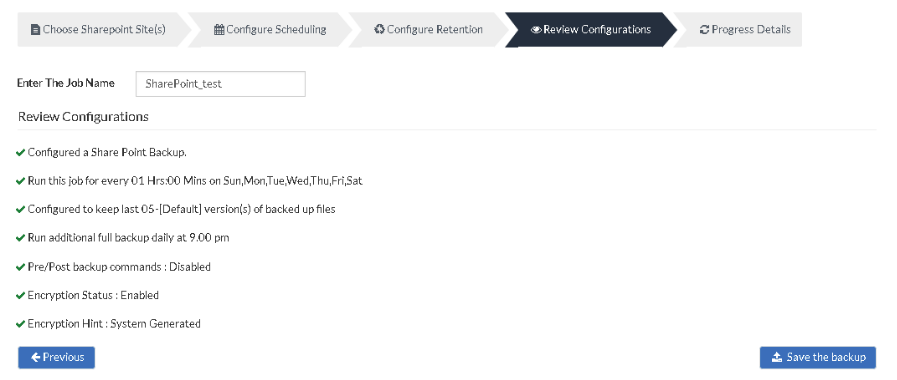
|
- You can verify the progress of your backup in the progress schedule window. In the List Jobs page, click on the arrow mark to open the backup progress window. The overall progress of your backup along with details such as
- You can abort your backup if not required from the Abort option available on the List Jobs page. You will get a pop-up as shown below. Click Yes to Abort your backup.
- You can Abort your backup from the backup progress window page also. Select the Abort (-) option in that window. You will be alerted with a pop-up as shown below. Click OK to abort your backup.
|
