VM Replication Window
You can configure backup settings by navigating through VM Replication-> Configure VM Replication Settings->VM Replication Window
Configure a time interval during which the backups should not run. All the backup jobs running at the beginning of the backup window will be suspended and the backups will be resumed after the window period ends
Click on the Edit button to enable the Backup Schedule settings
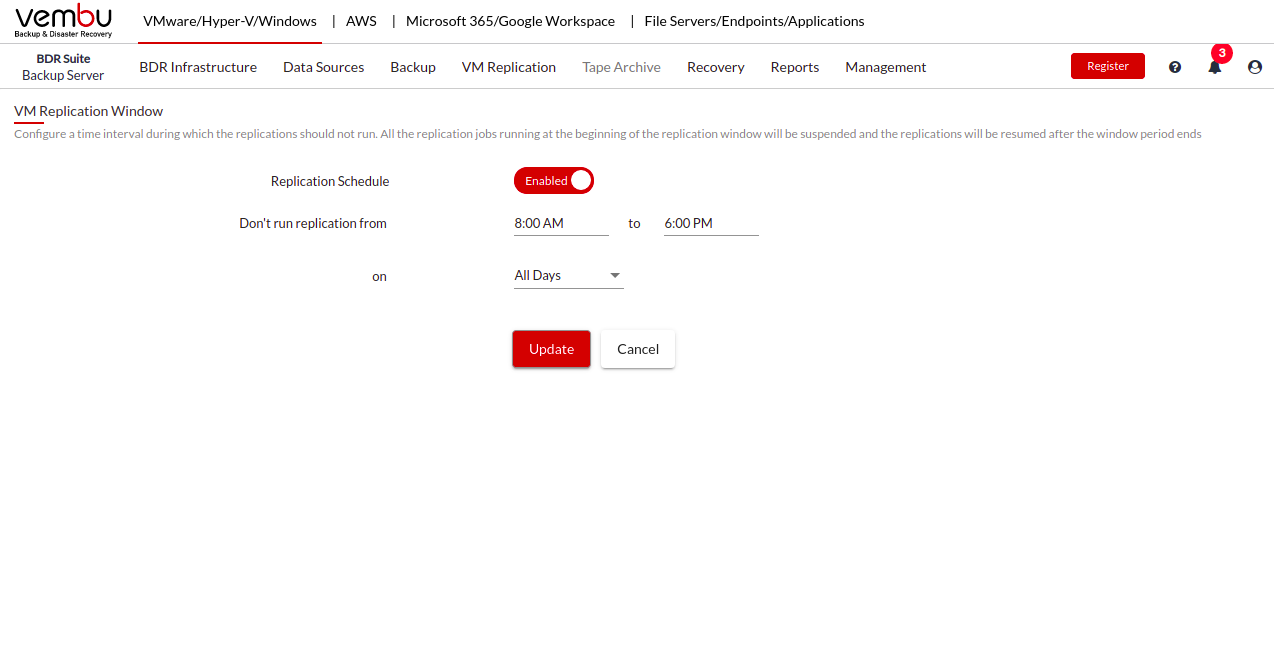
If you don't want the replication to run at a specific time interval, then you can specify it in the replication window. The replication window prevents the replication job from running during peak production hours and ensures there is no unwanted overhead in the production environment. Select one of the available options to set up the replication window for your replication job
Use Global Settings: Selecting the‘ Use Global Settings’ option will apply the VM Replication Window setting of your backup server to this replication job. You can set up the global backup window settings for your entire backup server at VM Replication > Configure VM Replication Settings > VM Replication Window.
In case, if you are selecting the ‘Use Global Settings’, but if global VM Replication window settings is disabled for your backup server, then the job will run as per its schedule
If you are modifying the Global VM Replication Windows settings later, it will affect all the VM Replication jobs that are selected with ‘Use Global Settings’
Use Custom Settings: On selecting ‘Use Custom settings’, you have to specify the start time and end time for the window. The replication job will not during the selected time interval. You can also specify the applicable days for the replication window settings such as Mon-Fri or All days. Selecting the ‘Use Custom settings’ will override the global backup window settings.
No Preferences: Selecting ‘No Preferences’ will override the global VM Replication window settings and the replication job will run as per the schedule.