Guest Processing Settings
Click on the ‘Enable Guest Processing Settings for All Hosts/VMs below’ checkbox to start customizing the guest processing configuration of the VMs selected for the backup.
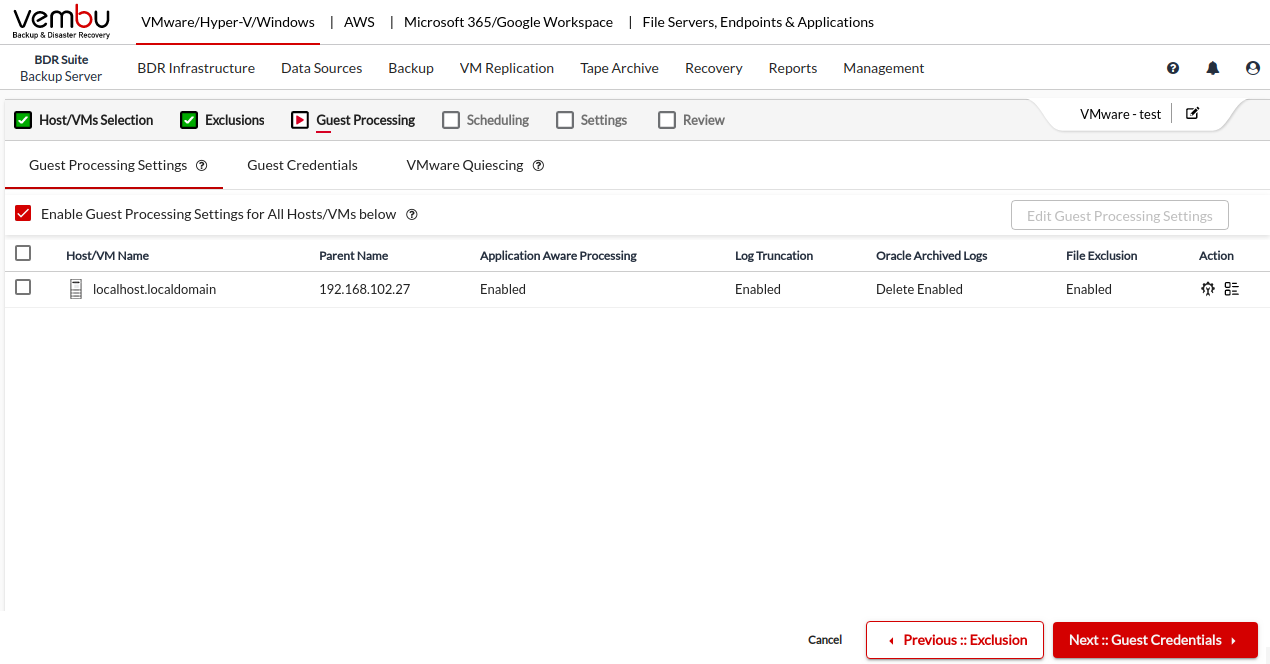
If you are selecting the entire ESXi host or vCenter server for a backup, and if you want to customize the guest processing setting for the individual guest VMs, Click on the List icon in the action column corresponding to the ESXi host or vCenter server and select the VM & click Add VMs for Guest Processing button.
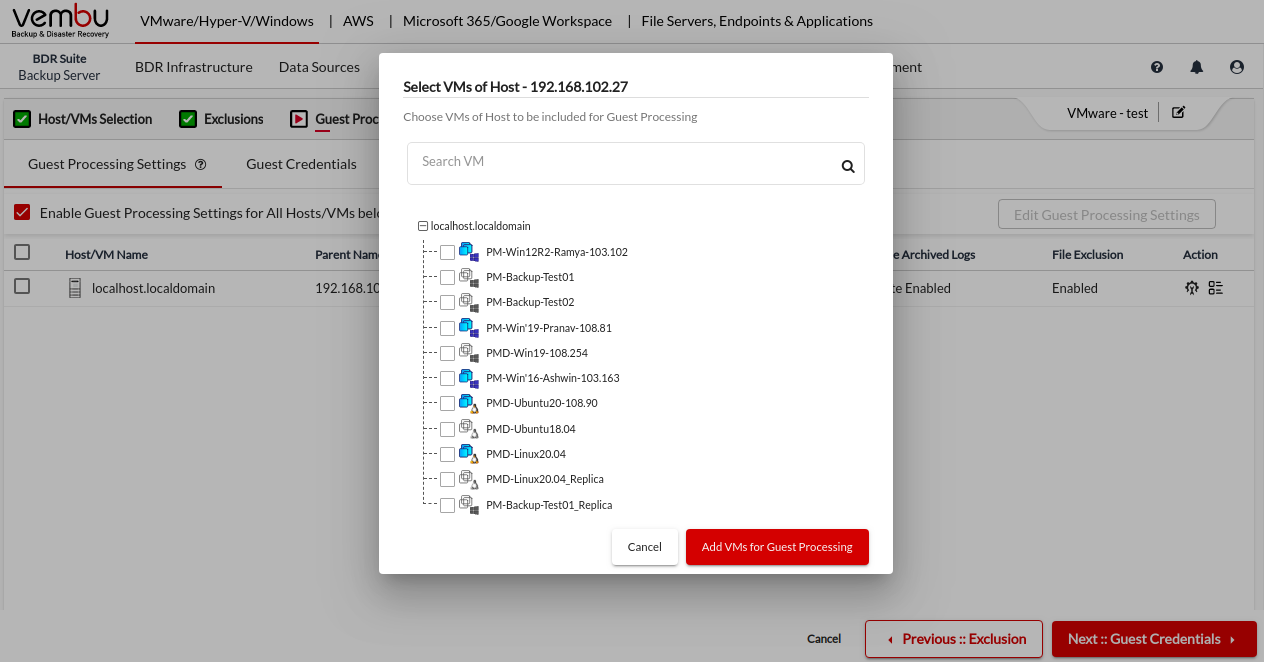
Selected VMs will be listed on the Guest Processing settings page, from where you can customize the guest processing setting for the individual guest VMs.
|
To customize the guest processing settings of the VMs or the Host, you have to select the checkbox corresponding to the Host/VM Name and click the Edit Guest Processing Settings button on the right side of your screen.
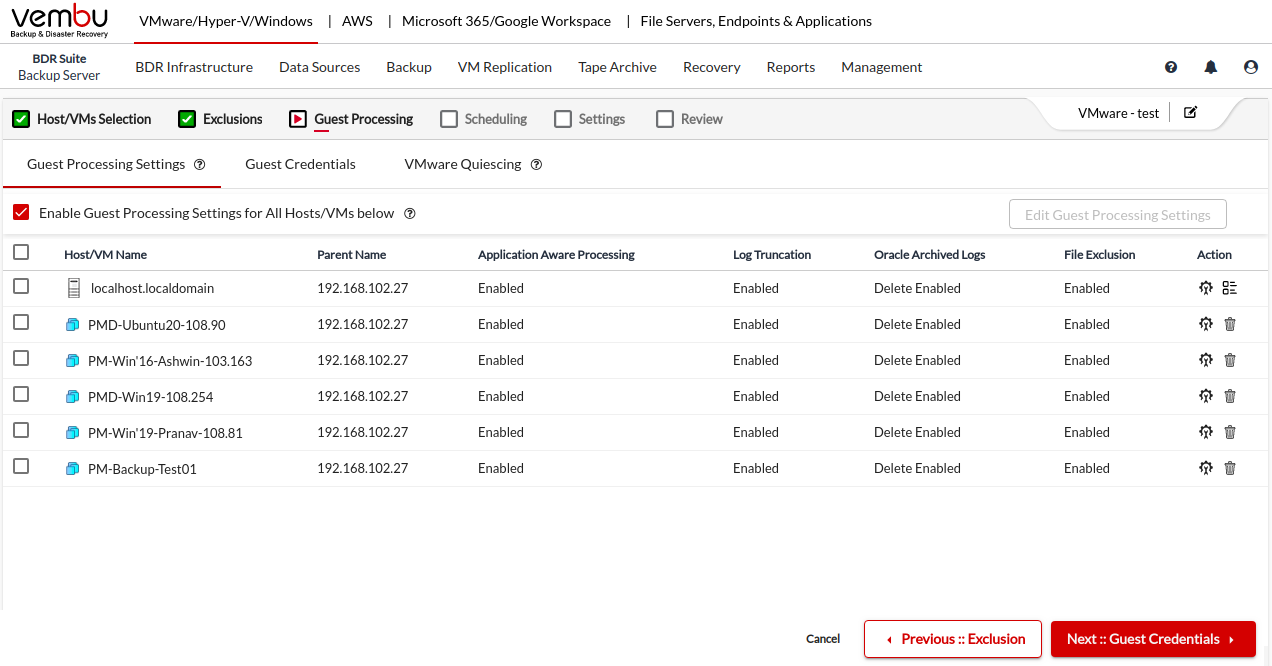
By default,
Application-Aware Processing is set to Require successful application processing (recommended)
Log Truncation is set to Truncate the transaction logs
Archived logs processing is set to Delete archive logs older than 1 hour
File exclusion is set to Exclude system files like pagefile. sys and hiberfil.sys from backup
