You can encrypt all the backup data for added protection. When encryption is enabled all the backup data blocks are encrypted using the AES-256 bit encryption algorithm both during the transfer and at the storage. For encrypting the backup data, you can use the system-generated encryption key or use a custom encryption key.
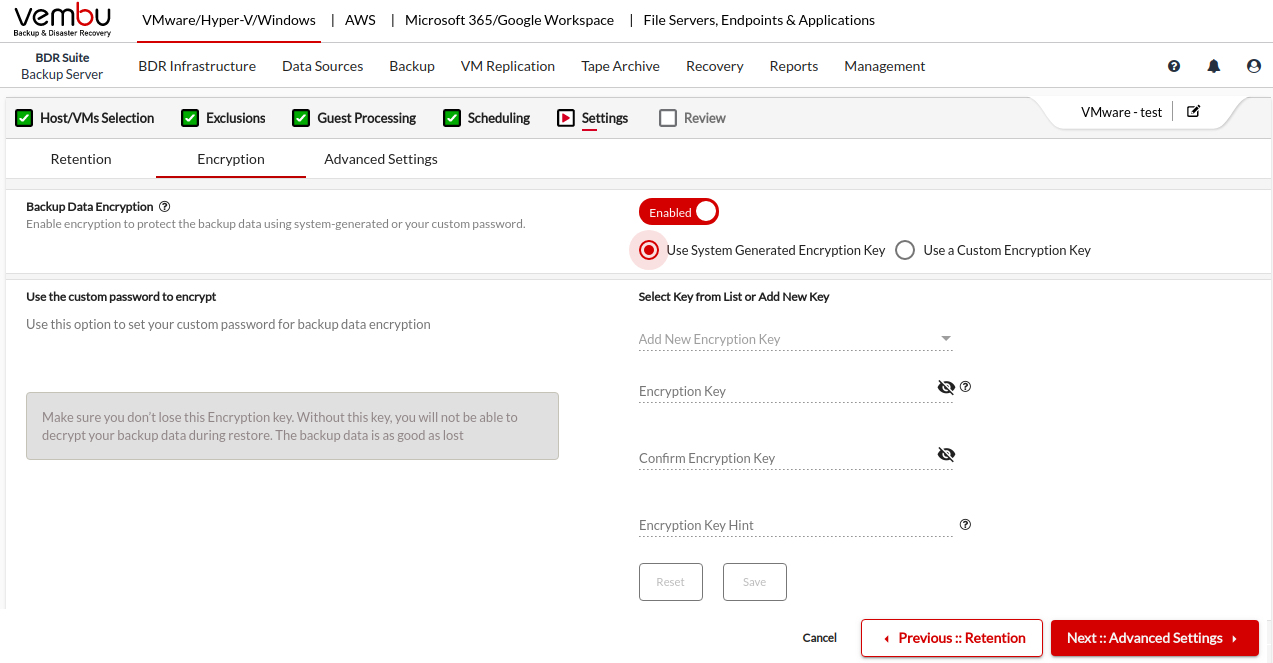
By default, encryption is disabled for all the backup jobs, you can slide the toggle to the right to enable encryption for your backup data.
Select ‘Use System Generated Encryption Key’ if you want to encrypt all your backup data using BDRSuite's automatic System Generated Encryption Key. You do not need to specify any during the recovery or edit the backup job later.
Select ‘ Use a Custom Encryption Key’ if you want to encrypt all your backup data using your own Encryption Key. You can select the already created encryption keys that are created for other backup jobs from the drop-down list or you can
Add a new encryption key by providing the encryption password, encryption key hint.
After providing the password and hint for the encryption key, click on the Save button.
|
